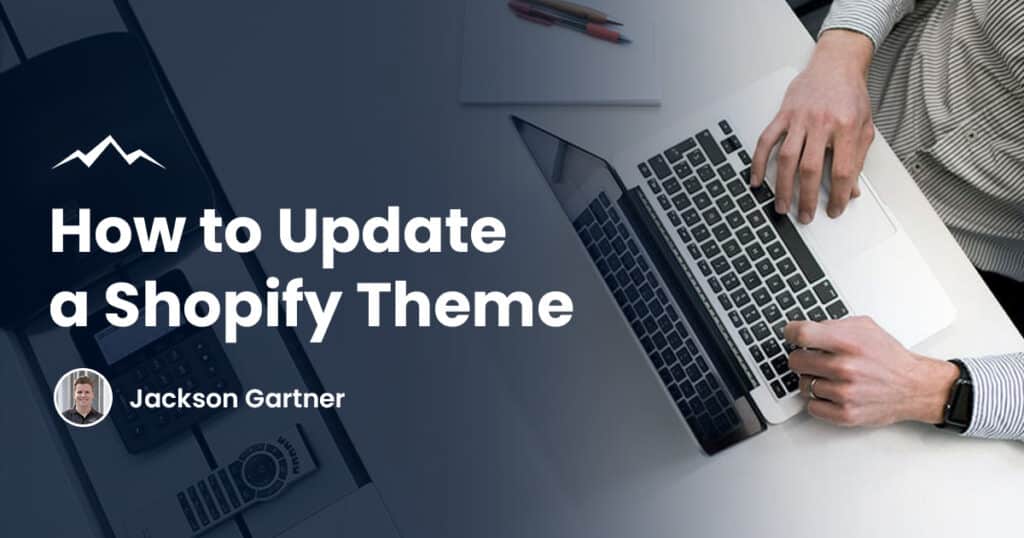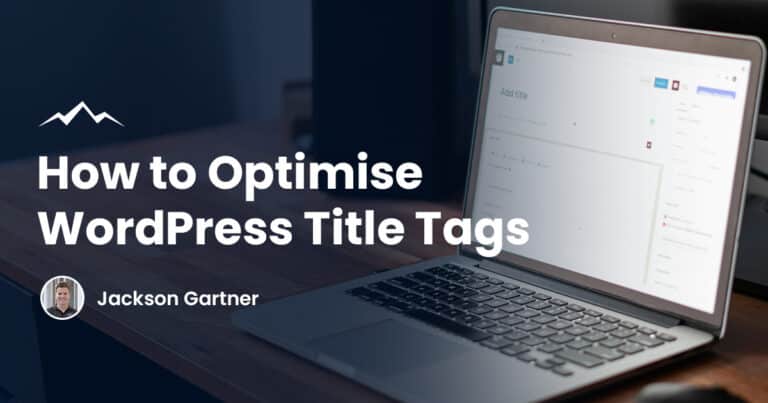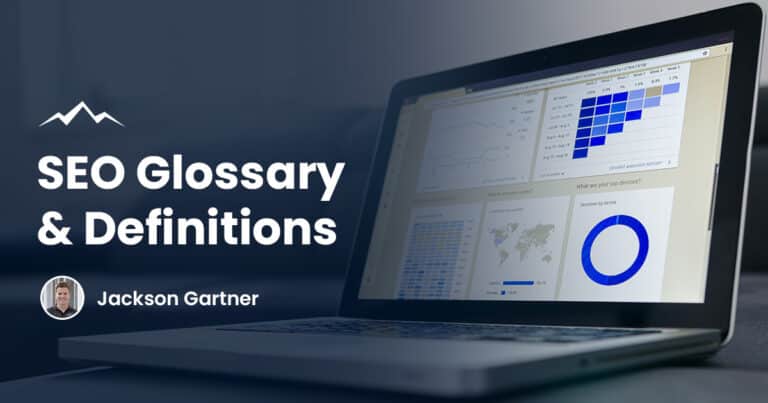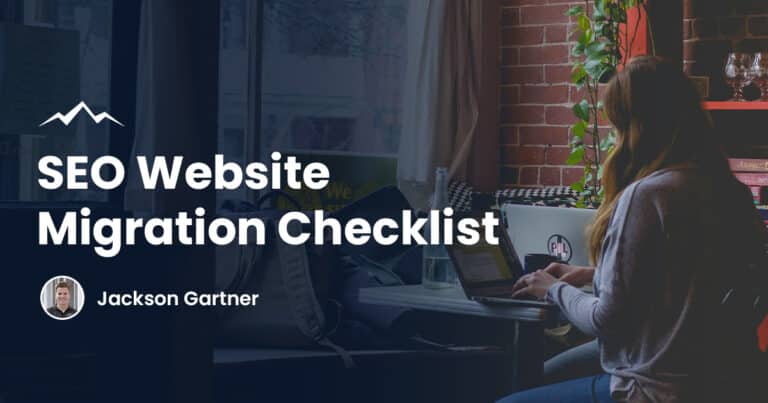Whatever it is that you want to change in your Shopify store, this step-by-step guide will help make the process as smooth as possible.
Why Would You Need To Update Your Shopify Theme?
For security patches
A new theme has all of the latest security patches built-in. If your theme is not updated regularly, you expose yourself to unnecessary risk. An updated theme will keep your store safe from hackers looking to exploit vulnerabilities. It also makes it easier for theme developers to spot vulnerabilities and make quick security fixes.
To access new features
A new version of a Shopify theme may also offer additional features or tools that you can take advantage of. For example, some new themes on Shopify now offer more customizable header options, colour customization options, and many other benefits. You may want to update the theme for a specific feature that you want to use or access all of the new options.
To keep your pages running smoothly
Shopify developers design themes to be lightweight, so you must keep your theme updated. If your pages begin running slowly or inconsistently, updating the theme can help improve performance and offer bug fixes. You can also try updating your theme before you start making any other changes. You may be able to fix the problem yourself by simply updating the theme quickly.
Will Your Shopify Theme Update Automatically?
Sometimes themes may update automatically, but generally only if you haven’t made any changes to your theme. For example, if you have edited the code or added apps that edit your Shopify theme, automatic updates will remove those customizations. Themes will also not automatically update if there is a new setting in the newer version of the theme’s config file.
To be on the safe side, it’s always best to check whether your theme has updated automatically. If you’re using a free theme, it may not update automatically at all. Instead, you’ll need to manually download and install the new version from the Shopify Theme Store.
How To Manually Update Your Shopify Theme Version
Method 1: Use the Shopify Theme Store
Step 1: Create a backup of your current theme.
Step 2: Go to the Shopify Theme Store and log in. If you’re using a paid theme, make sure that you’re logged into the account you used to buy it. This will ensure that you don’t have to purchase the same theme again.
Step 3: Search for your theme.
Step 4: When you find your theme, click on it.
Step 5: Select Add the latest theme version or Add theme.
Method 2: Download the Theme Updater App
Step 1: Install the app and check the app dashboard to determine if you need to update your theme. The Theme Updater app will automatically notify you if a new update is available.
Step 2: Register your theme.
Step 3: Once you’ve registered your theme, click on ‘Update’ to update your theme.
Step 4: Preview and test your new theme.
Step 5: Once you’ve tested your site thoroughly, consider removing the old version from your online store or downloading a backup.
Step 6: When you’ve updated the theme, click on ‘Publish’ to publish the theme.
Which method is best?
Finding the best method will depend on how much work you want to put into the process. Using the Theme Updater is a quick and easy way to update your theme. However, with the Shopify Store, you may typically need to remove the old version of your theme before installing the new one. You may also need to reconfigure several theme settings, so it’s up to you whether or not this is worth the extra effort.
The Theme Updater app helps you keep your theme up to date without losing any customizations. With this theme editor, you also receive a free year of theme updates to ensure that your site looks good and runs smoothly.
FAQs
Will I lose any content when I update my Shopify Theme?
Typically, you won’t need to make any changes when you update your theme. Updating the theme may only improve these factors if you’ve optimized your site for speed and performance. However, if most of your customizations are made through outdated apps, then they’ll be lost during the upgrade process. You can incorporate new app features into your site while still updating your theme.
You can also save a backup of your site before updating the new theme. You can revert to this backup if you need to recover any customizations you lost during the update.
How often is a new theme version released?
New theme versions are released when significant features or additional options on your Shopify Store theme become available. When a developer adds a new feature, you may need to edit your theme if it doesn’t work correctly with the new feature.
The frequency of updates will depend on your site and how much time you’re willing to spend testing the new version of your theme.
Will a theme update change parts of my Shopify store?
Most likely, your theme updates will not affect how your store looks or operates. This is because many shops use custom HTML and CSS workarounds for Shopify Store themes (e.g. using a media query to fix a setting on one particular page).
Since new theme versions don’t usually break these customizations, most Shopify Store themes only update the theme’s code to accommodate additional features. If you’re concerned about store performance after updating your Shopify Theme, it’s best to test your site with the new theme before publishing it. You can preview updates without permanently publishing them to your online store.
To your success,
Jackson