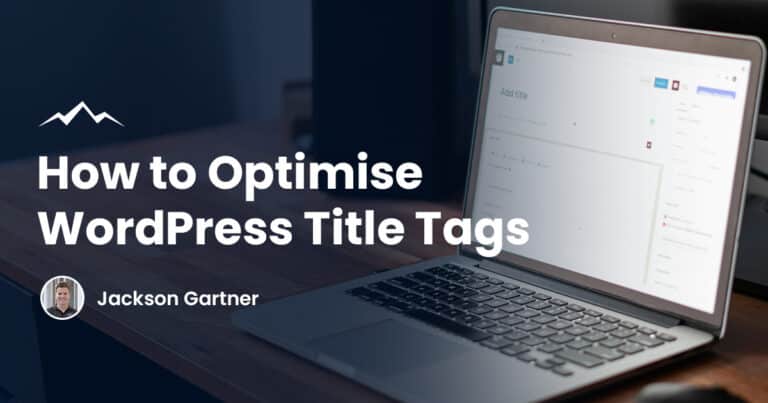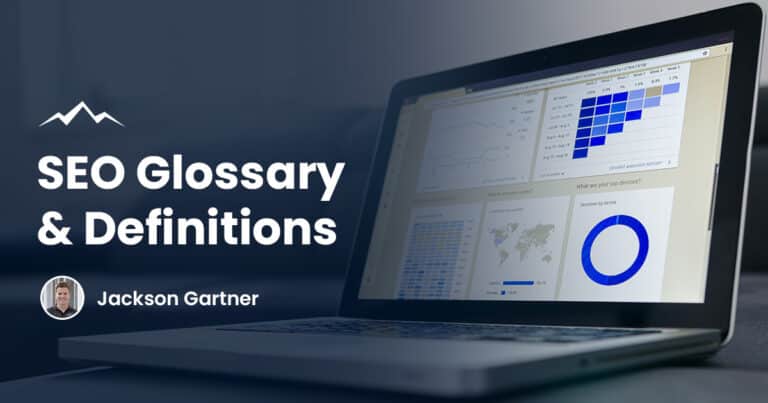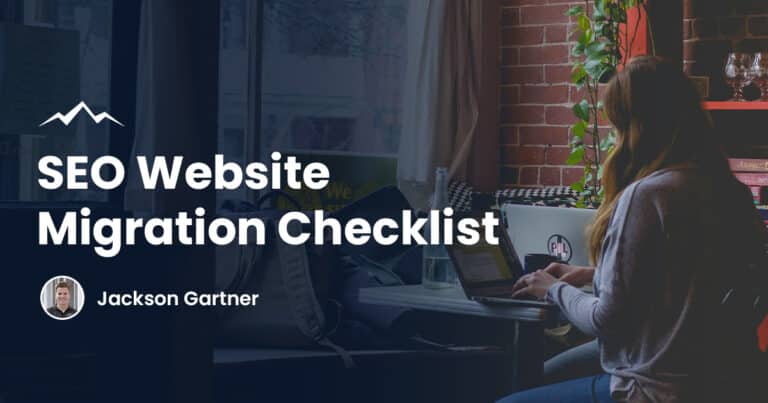Look no further if you’ve been searching for “how to delete Shopify account?” and are running into difficulties.
In this article we’ll show you exactly how to delete your Shopify account and close your online store!
Things to Consider Before Deleting Your Shopify Account
Closing your online store with Shopify is relatively straightforward, but there are a few things you will have to consider before deleting your Shopify subscription.
You have to clear outstanding charges
An account can’t be closed until all outstanding bills or charges have been cleared.
You will have to close the store manually
The Shopify support team can’t close your account on your behalf, so you must complete the cancellation manually.
You will have to cancel third-party apps
Uninstalling apps from Shopify will remove them from your account, but you will continue to be charged if you pay a monthly fee for these.
You should cancel any third-party apps you have directly with the apps to avoid any future charges, even if you aren’t using them.
You will have to transfer custom domains
If you have purchased a custom domain from Shopify, you can either opt to cancel this or transfer it to another domain registrar.
If you do not do this before deleting the Shopify account, you can be prevented from using it on other sites.
Cancelling a Shopify trial
If you are currently in the Shopify trial period but do not wish to continue, follow the steps in the next section to close your store. If you didn’t select a pricing plan, the account should automatically close.
Save your information
If you plan to cancel your Shopify subscription, you can save your information by exporting .CSV files. You can also save your billing information when you export your billing history.
How to Delete A Shopify Account in 4 Easy Steps
If you are sure you want to delete your Shopify store and have taken all the necessary steps to ensure you do not get charges from third parties and get all the information you need for your account, follow these steps;
- Log in to your account and visit the Shopify admin panel as the account owner. From there, select Settings, then select Plan.
- At the bottom of the page, you will see Deactivate store. Click this, then confirm your selection in the pop-up that appears by selecting Deactivate store again.
- After this, you will be given a drop-down tab to select the reason for closing the store. Please select the reason closest to why you are closing your Shopify Store, then click the Continue button.
- You will then be asked to re-enter your password and confirm that you understand the terms and conditions and that you want to close the account.

FAQs
Can I pause a Shopify account?
It is possible to pause your Shopify store if it has been on a paid plan for at least 60 days beyond the free trial.
If you are not 100% sure that you want to delete your account entirely but want to avoid paying the Shopify fees while you make up your mind, pausing your account is a great option.
For $9 USD/month, the Pause and Build plan will let you pause the storefront but allow you to continue working on your store, whether that is to optimise the store or add and edit products. Customers will still be able to see your store and visit but will not be able to purchase during this period.
If you want to pause a Shopify account, follow the same steps to deactivate your store but after selecting Deactivate store for the first time in Settings > Plan you will see ‘Switch to Pause and Build’ in the pop-up that appears.
Reopening your store is easy and can be done at any point when your account is paused. Log in to your account and select a new pay plan for the store to reactivate.
After three months, if you do not reactivate from the Pause Plan option, it will automatically upgrade to the Pause and Build plan. This means you will have to start paying a subscription fee again, but it will be a reduced amount.
Can I reopen a Shopify account after I cancel it?
You will have 30 days to reopen a Shopify account if you change your mind after closing it. If you have deleted your information, you may have to enter your credit card details for access or contact the Shopify admin team.
Shopify holds your details for 30 days after cancellation. Beyond this, it is highly unlikely you will be able to reopen your store. Therefore, you will have to be sure you want to permanently delete or close your Shopify store.
Can I claim a refund from Shopify?
As per the terms and conditions of your Shopify agreement, you will not be able to claim a refund.
Can I sell my Shopify store?
It is possible to sell Shopify stores when you use the Shopify Exchange Marketplace. Selling your account this way protects you and ensures a secure and straightforward transfer process, listing, and payment.
To your success,
Jackson