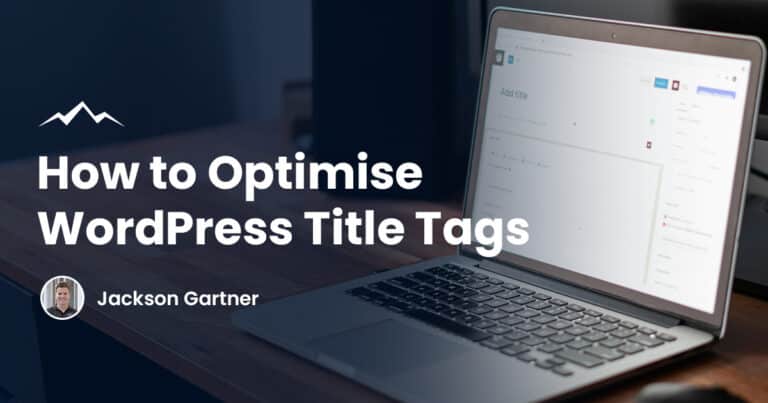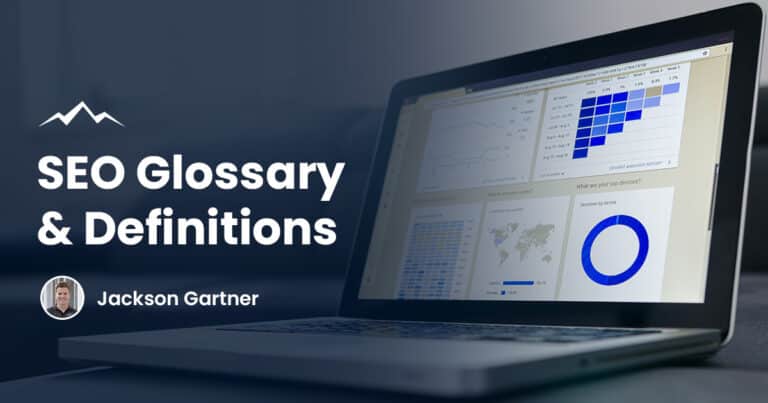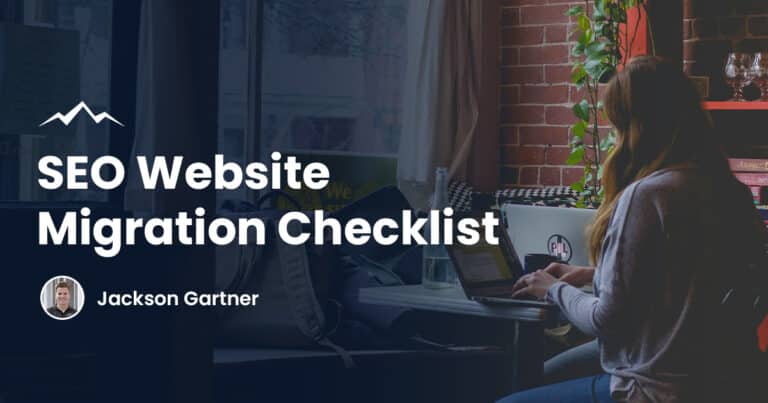Using Google Analytics for WordPress sites is one of the number one ways to grow your brand and reach out to more potential customers.
What Is Google Analytics
Google Analytics is a service run by Google that tracks website traffic. It is part of the brand’s wider Google Marketing Platform, which is home to a range of free tools designed to help business owners keep on top of and analyse their data.
Google Analytics is one of the most powerful tools included in the Marketing Platform and is widely used by small businesses and large enterprises alike.
The tool tracks various important traffic statistics, such as average session length, pages visited per session, and information about where that traffic is coming from.
Despite the power of Google Analytics, many business owners just aren’t using it to its full potential.
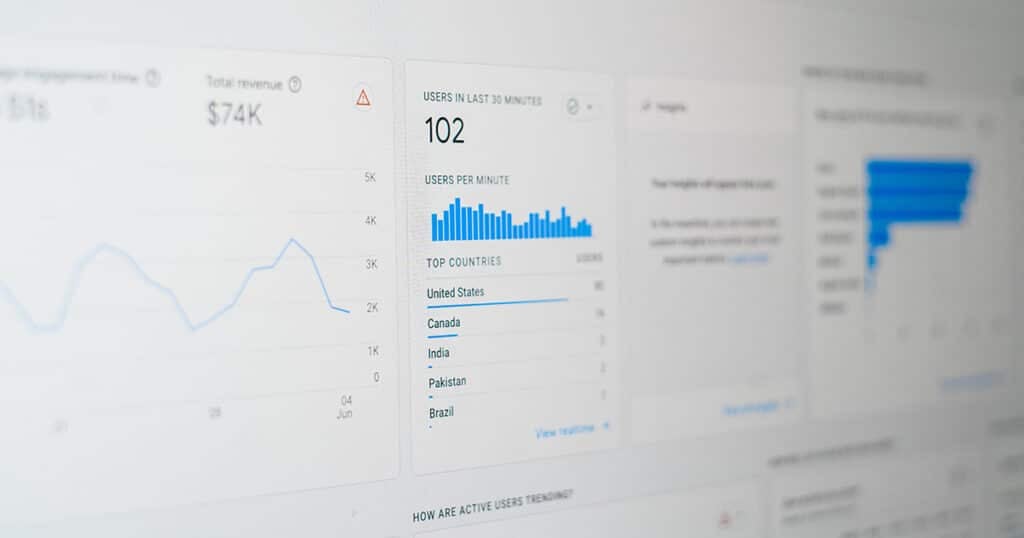
Why Install Google Analytics On Your WordPress Site?
There are a number of reasons why you should install Google Analytics on your WordPress site.
In general, analysing the performance of your business is essential if you want to ensure consistent growth – Google Analytics is just another tool to help you achieve this.
It’s Easy To Do
The first reason to integrate Google Analytics tracking into your WordPress pages is that the process is very simple.
It doesn’t matter what your level of technical skill is, adding analytics to your website is something that you’ll be able to do with ease.
Later on in this article, we’ll show you a couple of different ways to install Google Analytics. If you’re planning on installing alternative analytics software, then the process will probably be very similar.
However, we’d recommend looking elsewhere for a guide that is specific to the analytics you’ll be using.
It’s Relatively Easy To Learn
Once you’ve managed to get Google Analytics up and running, learning how to use it isn’t too difficult. The amount of data that is available can be overwhelming at first, but it doesn’t take long to start to get a grasp on what everything means.
The initial complexity of Google Analytics tracking is actually a good thing, as it demonstrates just how in-depth this tool will be able to go.
Once you’ve taken some time to read up on how to use Google Analytics effectively, the service becomes quite intuitive.
Google has free courses available for anyone looking to learn how to use Analytics properly. We’d definitely advise you start there if you’re looking for a solid introduction.
We also include a range of tips and tricks throughout the rest of this article to help you get the most of this fantastic tool.
Can Be Linked With Google Ads
In a few simple steps, Analytics can be linked up with one of Google’s other popular marketing tools, Google Ads. Integrating Ads into Analytics lets you easily how your adverts are performing, and what their effects are on your website traffic.
Additionally, this connection allows you to import your goals and eCommerce transactions into your Google Ads account.
As a result, you can build a full picture of the effectiveness of your marketing campaigns and easily locate areas that need to be improved upon in the future.
You’ll be able to view data collected via Google Ads in your Google Analytics Dashboard.
Need more information on tracking online sales? Talk with our ecommerce website design team for more advice.
Collects Data Automatically
One big benefit of Google Analytics is that it collects data automatically. Although this is true of most analytics tools, it’s still something that should be celebrated.
Being able to find out in-depth information about the performance of your website without having to actively collect data yourself is a truly great thing.
This hands-off approach to website analytics can save business owners tons of time and allow them to actively focus on other elements of their company that they would like to grow.
This one of the main reasons why any savvy business owner should add Google Analytics to WordPress sites.
It’s Free
When there’s a free tool available with this amount of power, why wouldn’t you want to use it? Like most of Google’s services, Analytics doesn’t cost anything to install or use. This is different from many other web analysis services, which often charge a subscription fee or require users to pay upfront.
Understand Why People Are Leaving Your Website
Google Analytics is able to measure your website’s “bounce rate” – the percentage of users that leave your WordPress site after visiting just one page.
This is a great way to get an insight into what’s going wrong and help you start to make changes.
It’s never nice to know that something you’re doing isn’t working as well as you want it to, but understanding your mistakes is essential if you want to grow a business.
Great business owners are always looking for ways to improve and adding analytics to your WordPress site is a solid first step in this process.
Get To Know Your Audience
One of the most useful results of using Google Analytics is that you get to know your audience.
Knowing who your audience is and what they’re looking for is essential if you want to improve your products and services.
Google Analytics recovers various pieces of information about your website users, including their age, location, and interests.
This allows business owners to see which demographics they are finding success with and which ones they need to target.
All of this valuable data can be found in “The Audience” section of Google Analytics. Investigating this section is an excellent place to start if you’re looking to develop new marketing strategies.
Understand What Kind Of Content You Should Be Producing
Content is key to any successful website. However, knowing what kind of content you should be producing can sometimes be quite confusing. With Google Analytics, you can easily see which content is having success on your WordPress site.

If you’re producing FAQ pages that are getting plenty of clicks but your blog posts aren’t performing well, then there really isn’t much point in continuing to sink time into your blog. It’s always important to understand where your strengths as a website and business lie.
Feeling confused? Check out our WordPress Developer Brisbane services for more information.
How To Set Up Google Analytics In WordPress
Read this other article of ours if you need to transition from Universal Analytics to Google Analytics 4.
If you’re looking to add Google Analytics to WordPress, then you’ve come to the right place. Below, we’ll show you two different methods to set up Google Analytics.
Both of these methods are fairly simple, but one may be more suited to you than the other.
Whichever method you choose, the first step in the process is to register for a Google Analytics account. If you already have a Gmail or Google account, then you’re pretty much ready to go.
Simply sign in to your account through Google Analytics and you’ll be prompted to sign up for the service.
After you’ve done this, you have to provide an account name (we’d recommend using the name of your business).
The next step will ask you to choose between Web or Apps analytics, and you should select Web since you will be analysing a WordPress site.
Following this, fill in the domain name and information about your website. You’ll then be given your Google Analytics tracking code, which you should save for later if you’re using Method 2.
Now that we’ve got an account set up, we’re reading to add Google Analytics to WordPress.
Method 1: Use A Google Analytics Plugin
This method is probably the simplest of the two.
We’ll use a useful plugin for WordPress to automatically insert our Google Analytics tracking code into our web pages, which will report back to the Analytics Dashboard.
A WordPress plugin is simply a piece of code that is “plugged into” your website to improve its functionality.
The Google analytics plugin for WordPress that we recommend is the Site Kit by Google plugin. This is the most popular Google Analytics WordPress plugin and for good reason – it is free, easy to use and is built by Google themselves.
Step 1: Install a Google Analytics WordPress plugin
The first step is to install the Site Kit by Google plugin. Installing and activating a plugin is a very simple process and there are plenty of online guides that explain how to do this.
Step 2: Set up Site Kit by Google
Once your plugin is activated, you’ll be able to see the Site Kit by Google control panel in the admin page of your WordPress site.
Once you click on this panel, the Site Kit by Google set up page will appear. Follow this setup wizard to connect your Google Analytics account to your WordPress site.
Step 3: Choose what you want to track
Once you’ve selected which of your Google Analytics profiles you’d like to track, then you’re up and running. At this stage, you’ll be asked to set up the recommended settings for Google Analytics tracking.
You can then click through the following steps to complete the installation.
Step 4: Using Site Kit by Google
Site Kit by Google allows you to view Google Analytics information right from your WordPress dashboard.
You can see sessions, average session length, page views and bounce rate with ease. Using a Google Analytics WordPress plugin is by far the best method for beginners or those who don’t require any super-advanced functionality.
However, if you have a basic grasp of coding, then you can add Google Analytics to WordPress without having to use a third-party plugin.
Method 2: Don’t Use A Plugin
This method is not one that we’d recommend to most people looking to add Google Analytics to WordPress.
Having said that, avoiding a plugin does mean that you could have the possibility for more advanced customisation and you won’t be limited to certain features.
To add Google Analytics to WordPress without using a plugin, you’re going to have to delve into the code of your WordPress website.
This can be scary for beginners and it’s quite easy to make a mistake and mess up the code. If you’re at all worried about this, then we’d advise you to use a plugin.
This method is also more temperamental than the plugin technique since your code is likely to disappear if you ever change the theme of your site.
If you’re still interested in giving this method a go, then here are the steps to follow:
Step 1: Copy your Google Analytics tracking code
To add Google Analytics to WordPress using this method, you’ll need the tracking code from your Google Analytics account.
Simply copy this to your clipboard and then move to the next step.
Step 2: Add the tracking code to the theme header
For Google Analytics to properly track your website, the tracking code needs to be added directly to the header of the WordPress theme.
You can do this by editing the header.php file and pasting the tracking code directly after the <body> tag.
Once you’ve done this, simply save the header.php file and ensure you re-upload it to your site.
Step 3: Using Google Analytics via the header
If you’ve used this method to add Google Analytics to WordPress, then you’ll be able to view your data via your Google Analytics dashboard.
Of course, one of the disadvantages of this technique is that you can’t view the information directly from your website admin page.
How To Make The Most Out Of Google Analytics
Unfortunately, lots of business owners take the initiative to add Google Analytics to WordPress, but they fail to use the service effectively.
When you do manage to harness the potential of Google Analytics, it can become an extremely powerful tool that will vastly improve your future marketing campaigns.
Here are a few simple tips that can help you get the most out of your Google Analytics account:
Set Up Goals
Setting goals is an important part of any digital marketing process. Without targets to aim for, it is very easy for a campaign to drift, stall, and have no real purpose. Having a specific and realistic goal set out from the beginning gives you the best chance of getting to where you want to be in the quickest time possible.
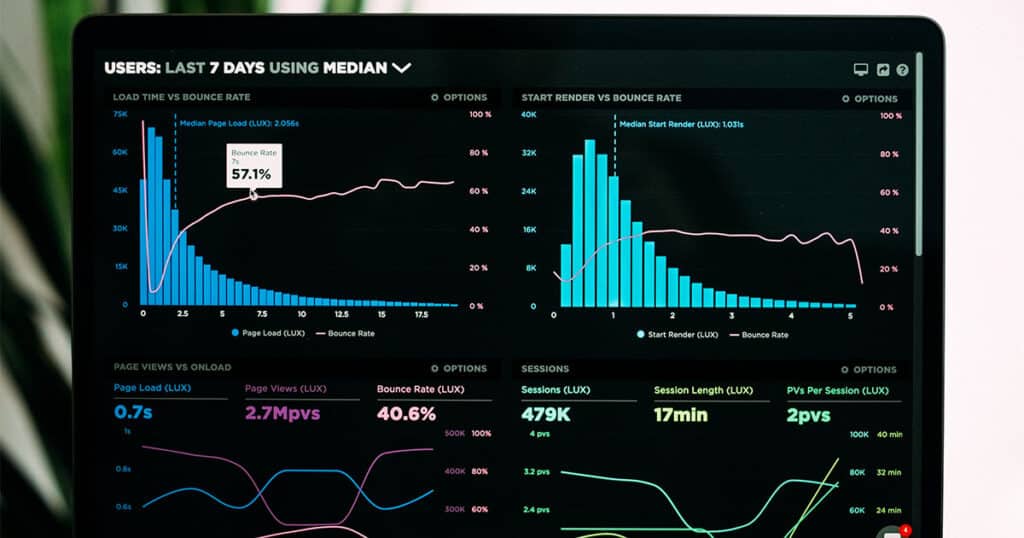
In the context of Google Analytics, your goal could be to reduce your bounce rate by 5% or perhaps increase the average session length by a minute.
You should also set an appropriate time frame for your targets, and regularly review your progress via your Google Analytics or WordPress dashboard.
Organise Your Google Analytics Account
With so much information available via Google Analytics, it’s easy to get distracted and lose track of your goals. It’s important to filter out the information you don’t need and organise the data you do want to analyse.
The better you organise your account, the easier it will be for you to quickly find the information you are looking for.
The process isn’t complete as soon as you add Google Analytics to WordPress- it takes a while to get everything set up in the best way for you.
Use The Segment Feature
The segment feature is one of the most useful and powerful features included with Analytics. It allows users to filter the data about who is browsing their site so that they can understand which demographics they are seeing success with.
You can add up to 4 segments to the traffic data that Google collects, which don’t affect the underlying data. You can filter by location, age, people who made a purchase and more.
It’s not difficult to see plenty of potential users for this feature and it’s definitely something that you should use if you’ve added Google Analytics to WordPress.
Google Analytics WordPress Alternatives
Although Google Analytics is the most widely used, there are a variety of other WordPress analytics services available.
If the Google version seems a little too complicated and overwhelming, then it’s definitely worth looking for ways to add analytics to WordPress using a different tool.
The main drawback of many alternatives is that they are usually paid services. This is probably the biggest advantage of the Google platform – you can get some quite incredible tracking functionality free of charge.
Having said that, the best Google alternatives will bring added functionality and often come in a very user-friendly package.
Examples that we recommend are Yandex Metrica, Heap, and Jetpack Stats. Each of these will offer you some cool features and a slightly different experience than you get when you add Google Analytics tracking to your sites.
Please reach out to our web design Brisbane team if you have any questions or need assistance.
To your success,
Jackson