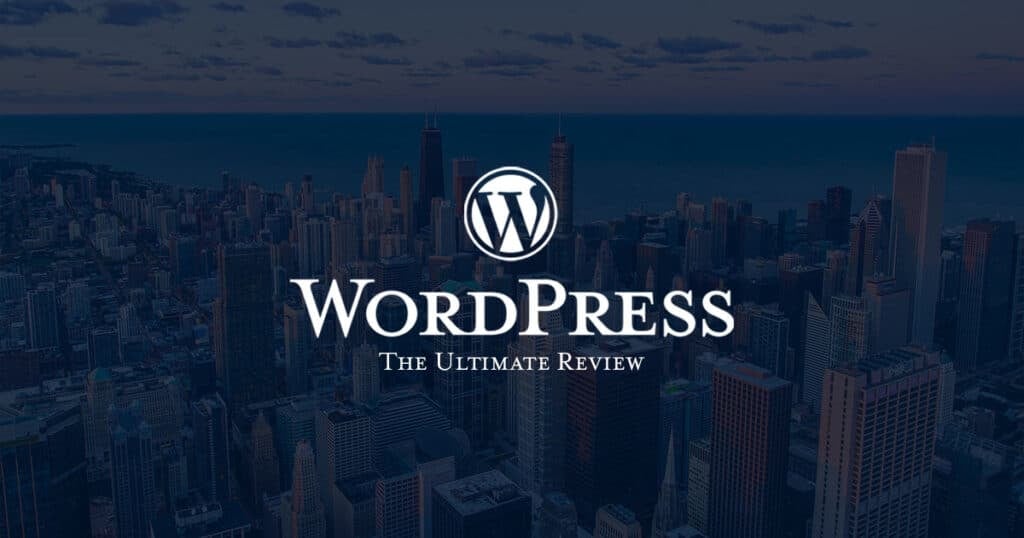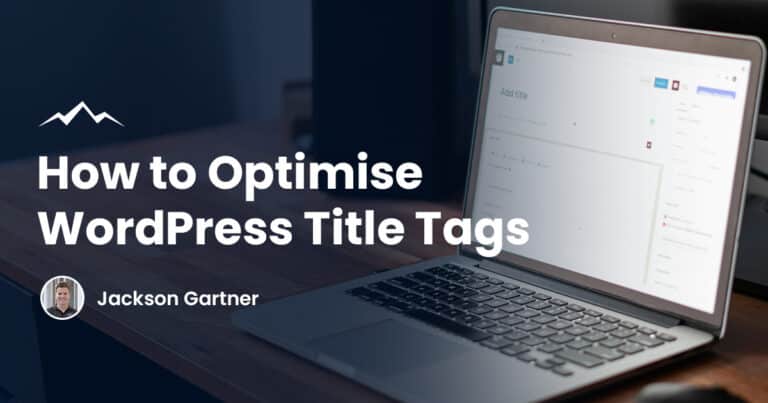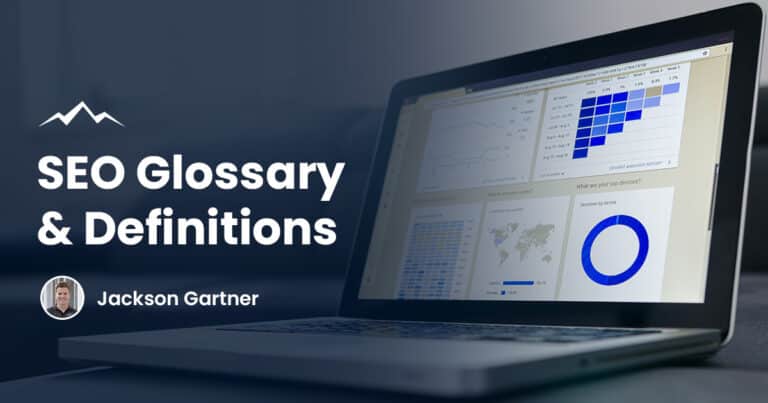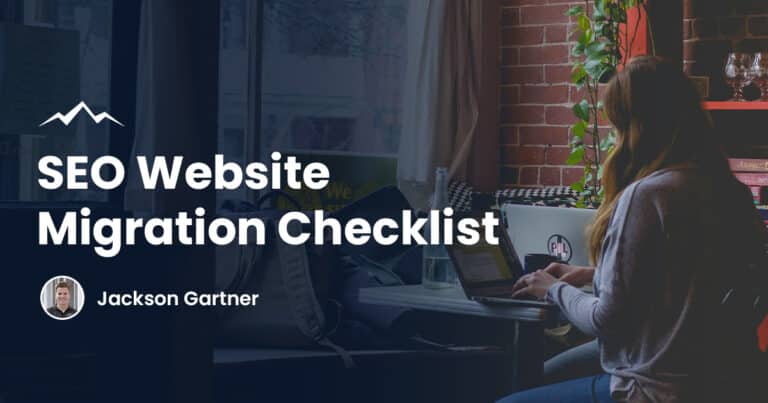WordPress is the most popular software in the world that’s used to create a website or a blog. It’s an open-source content management system (CMS) which means it’s a tool that allows you to manage content on a website without having to be knowledgeable in programming.
WordPress is the software that’s used on a web host to create and manage your website. If you’re armed with WordPress software, a web host and a domain name, you’ll be able to have your own website.
Furthermore, the WordPress platform has the option to add thousands of additional plugins that have a variety of benefits to your website. The plugins can do things like help with SEO, connect Google Analytics to your website, help protect the security of your WordPress website, and much more.
The ease of use and variety of designs of WordPress are two of the most attractive qualities that draw users to the CMS. As of now, around 43% of websites on the entire internet are built on WordPress.
WordPress originally started as a simple blog platform in 2003 but has since expanded extensively into a website building platform. The software can now be used to create a very simple blog, a portfolio website, an e-commerce store, a complex website and much more. WordPress is a very versatile software program that can be modified to suit your website needs.
Below are some examples of websites that can be built with WordPress.
A continuously updated news website
Some of the world’s most famous news websites are created on WordPress. Obviously, news websites are continuously updated with new stories, and WordPress has an easy-to-use interface for this function.
WordPress is also an ideal tool for a news website because it automatically shows the latest posts at the top – a feature that’s extremely handy in a newsroom. Because WordPress was originally created as a content platform, it’s optimised for text content.
A hotel website with a booking option
If you’re considering building a hotel website with WordPress, it’s important to keep in mind that in itself, it isn’t booking software, it’s content management software. However, it is used by many hotels to build their actual website. WordPress plugins can then be added as reservation software so that a customer can make a booking.
An online site for a brick and mortar store
More than ever, the pandemic has forced many brick-and-mortar stores to operate online. WordPress is a popular choice for this type of business as it’s free, easy to use and can deliver the information that customers may be seeking.
A simple blog
Nearly two decades ago, WordPress originally began as software to create simple blogs. These kinds of blogs were often one page and had a scroll function where visitors could read through the posts on the blog. This kind of website is very simple, and very easy to create with WordPress’s tools that are ideal for text content.
A forum website
As mentioned under the hotel website heading, a forum website can’t be created solely through WordPress. However, WordPress can be used to build the foundations of a forum website, and the forum aspect can be implemented through the use of a forum plugin.
An eCommerce site
Plenty of e-commerce sites are created using WordPress. It’s a popular CMS to use for an online store because the software has a range of attractive and functional themes that are designed to function as an e-commerce website.

Plugins can also be added to improve the functionality of an e-commerce site, from product display to shopping cart and checkout.
A portfolio site
Many freelancers use WordPress to build a simple website that showcases the work they’ve done in the past, lists the brands they’ve worked with, include some information about their services and have a contact form.
A major brand site
Some of the biggest brands in the world use WordPress as the software for their business website. These massive brands require advanced, functional and sleek websites. All of these things can be achieved through a WordPress website. In fact, a study found that 59% of the world’s top one million most visited websites in the world use WordPress over other types of CMS software.
As you can see, there are a number of positives, and this is why we commonly develop websites on WordPress as an agency.
What is the difference between WordPress.com and WordPress.org?
As mentioned above, a WordPress website needs a domain name, web host and WordPress site. A wordpress.org website is the actual website itself – without the domain or host. On the other hand, a wordpress.com is a managed WordPress host, which means it includes the WordPress software, as well as the host and technical assistance. A wordpress.com website is more beginner-friendly and takes care of a lot of the technical side that a new website builder may not be familiar with.
A wordpress.org site is just the WordPress software itself, from here you’ll need to deal with all the technical aspects of owning, operating and maintaining a website. However, a wordpress.org site gives you a lot more creative control and flexibility.
You can find out more in our WordPress.com vs WordPress.org article.
Pros and cons of using WordPress
Pro: It’s well established
WordPress is the most popular CMS platform in the world. For this reason, there is a tonne of information available about how to use it to its full potential, how to troubleshoot problems, and tips and tricks on how to make your website great.
Con: It’s a safety threat
The fact that WordPress is such a popular CMS, is actually a double edge sword. Because of its popularity, many hackers have spent excessive amounts of time understanding the programming of the system and how to hack it. The sheer amount of websites that are run by WordPress gives hackers the incentive to ‘crack the code’ on how to hack them.
Pro: It has a huge amount of plugins
Plugins are generally used to help with a specific task when building a website. Some examples of plugins include form builders, SEO assistance and security walls. Because of WordPress’s popularity, there are decades of plugins that have been built and are available for use. The act of actually creating a plugin includes extensive programming work. However, the act of using a plugin is super straight forward and all of the programming is already done for you.

Con: It’s clunky
While WordPress is easy to use, its interface is nowhere near as advanced or aesthetically pleasing as a competing CMS platform, like Webflow. The navigation bar and layout in the back end looks dated and doesn’t present a sleek user experience like other SMS systems.
Pro: Search Engines tend to favour WordPress sites
The code that makes up WordPress is clean and simple, and this is an element that search engines favour because they can easily read and index a website’s content. WordPress also allows each page, post and image on a website to have its own meta tag keywords, description, and title, and be optimized for specific keywords, allowing for very precise search engine optimization.
Con: There’s no automatic lockout
No matter how many times a password is entered incorrectly, a user will not get locked out of WordPress – even temporarily. This gives hackers an infinite amount of time to try different passwords which offers them the opportunity to eventually get the password right.
However, the good news is that there are security plugins available that can block access after a specified amount of wrong password attempts.
How to set up a WordPress website
The amount of knowledge required to set up a WordPress website will depend on the type of website you’d like to set up, as well as what features you’d like and if you’re looking to include advanced features that may need to be developed as a plugin from scratch.
However, below we run you through the step-by-step process of building a basic WordPress website.
Step 1: Pick a domain name
Before getting started with WordPress itself, you’ll need to decide on a domain name. Once you’ve decided on a name that’s available, you can register it on a domain name registrar, some of the most popular options include GoDaddy, Namecheap and Crazy Domains.
Step 2: Set up your hosting account
Web hosting is essentially online real estate for a website or web page to sit on. The host provides the technologies and services needed for that site to appear on the internet. Some hosting sites also offer domain registrar, as well as email addresses with the same name as the website.
Before any website can go live on the internet it must be assigned to a web host. There are actually three different types of hosting you can choose from. These are shared hosting, VPS hosting or Managed WordPress hosting. Below is a quick rundown on each.
Shared Hosting
Shared hosting is the most budget option for hosting. It should really only be chosen if the person building the website is on a tight budget. Shared hosting is essentially just that – a host that is shared between multiple websites.
One server can host thousands of websites. However, security issues are rife with sharing hosting. Even if just one of the websites on the shared host gets attacked, all of the websites could end up affected.
VPS Hosting
VPS hosting stands for virtual private server hosting and is a more secure choice for a website. While the hardware is still shared, it’s usually only shared by around four different websites.
Each user is allocated an equal percentage of how much of the server one website can use, so this means a single website can’t dominate all the room – like they can on shared hosting. The chance of a hack is much lower as they are far fewer websites on the server.
A VPS host also gives you the opportunity to try different kinds of CMS, aside from WordPress. Some popular competitors for WP include Webflow, Joomla and Drupal. Whereas, if you choose a managed WordPress host, you will only be able to use WP as the CMS.
Managed WordPress Hosting
A managed WordPress host is the premium choice which is essentially a concierge service where all the technical aspects of WordPress are managed by the host. This includes security, speed, WordPress updates, daily backups, website uptime, and scalability.

These types of hosts are more expensive but remove a lot of hassle for the user building the website. They should also provide premium support for the user.
It’s important to note that if you’re getting a website from wordpress.com – this is actually considered a managed WordPress host.
Step 4: Set up WordPress
The relevance of this step will depend on whether you picked a managed WordPress host.
If you’ve chosen a managed WordPress host then you probably won’t need this step, as WordPress should be set up already. However, if you’ve chosen a shared host, you’ll need to manually install WordPress for your site.
The process of installing WordPress on your site will depend on the type of DNS server or shared server you pick. However, it usually involves downloading the WordPress zip file and adding it via a File Manager. Your particular host should have a guide or information about how to install WordPress.
Step 3: Choose a theme
WordPress comes with a variety of pre-made templates that are called themes. WordPress comes with a selection of themes built-in, however, there are thousands more that can be chosen from and added from external sites.
These themes will need to suit the purpose of your website. For example, an e-commerce website will need a suitable theme that’s built for this purpose.
Step 4: Customise the theme you chose
This step is where you really get to the creative side of building your website. You’ll use the built-in WordPress tools to change simple elements – like fonts of colours – as well as do more complex customisations, like adding photos or videos and manipulating the layout. You can find a huge range of additional themes on the wordpress.org website, as well as some other external sites.
Step 5: Add plugins
WordPress plugins can really help you make your website your very own by allowing a lot more creative control. Most plugins are aimed at performing a specific task.
For example, a form plugin like WPForms can help you quickly and easily make a sleek contact form on your WordPress site. On the other hand, if you’re building an e-commerce website, a plugin like WooCommerce will provide all the tools you need to allow your customers to shop your product.
Step 6: Add content to your website
Once the design is decided on, you can go ahead and start adding content to each page on your website. Adding content on WordPress is extremely straightforward – after all, WordPress was designed as a simple content platform.
A simple guide is below:
- If you’re adding content to a particular page, navigate to the sidebar and choose ‘post’ and then ‘all pages’.
- Select the page that you want to add content to and click ‘edit’.
- Enter the desired content.
- If you’re not ready to make the content live, select ‘save draft’. If you are finished and ready to make the content live, select ‘Publish’.
Web Hosting for WordPress
To run a WordPress website you’ll also need a domain name and a web host. A domain is the name of your site and will appear in the ‘www.’ bar. host is essentially a piece of online real estate where your WordPress website will sit.
Setting up and purchasing a domain is fairly straightforward. Simply head to a domain registrar like GoDaddy, and secure the name if it’s available. While this step does need to come before enlisting a web host, some web host companies offer a package where you can get hosting and a domain name together.
Once your domain name is sorted, you’ll need to decide on a web host. There are actually three different sorts of web hosts to choose from; shared hosting, VPS hosting and Managed WordPress Hosting.
Shared Hosting is the cheapest option and is a web hosting service where many (sometimes thousands) of websites sit on the same server. The disadvantage is that any one of the websites can dominate an unfair amount of bandwidth, and leave the other sites struggling to function. This can lead to performance problems and system crashes.
Another disadvantage of shared hosting is that if one site on the server is hacked, the other sites may be attacked too. However, shared hosting is generally very cheap and should only cost around $5 a month.
VPS hosting is a step up from shared hosting, and a lot safer for website owners to use. VPS hosting stands for Virtual Private Server and means that you will only share your server with around 3-5 other websites. Because the number of websites sharing the server is significantly smaller, it’s a lot safer against attacks from hackers that can affect other sites on the same server.
VPS hosting also divides the amount of bandwidth supplied evenly between the websites on the server, so one website isn’t able to use more than their fair share.

Managed WordPress Hosting is a WordPress-specific host. This kind of host acts as a concierge for everything WordPress related and is a good option for people who never built a website before. Managed WordPress hosting will have WordPress already installed and all of the technical aspects of WordPress are managed by the host. This includes security, speed, WordPress updates, daily backups, website uptime, and scalability. However, this usually costs significantly more than shared hosting or VPS hosting.
While shared hosting, VPS hosting and Managed WordPress Hosting are the three most common types of web hosts for WP sites, there are two other options that can be utilised. These are cloud hosting and dedicated hosting.
As its name indicates, cloud hosting works on a virtual server. Rather than working on one server – it works on a cluster of servers – which provides stability for your site, should one of the servers go down. Cloud hosting is often linked with VPS hosting – so it includes all of the features of VPS hosting, but operates on a cluster of virtual servers.
Dedicated hosting is a step up from VPS hosting – it means the entire server is yours, and yours only. Though it’s expensive, it’s a great choice for a very high-traffic website that needs a lot of bandwidth. Because the entire server is yours, you have control over not only the software – but the hardware too.
What is a WordPress theme?
A WordPress theme is basically a template that will help you build your website. It includes graphics, style sheets, and code that will form the structure of both the appearance and the structure of your WordPress website. The theme will be what a visitor sees when they visit your website on the front end.
WordPress comes with a selection of built-in themes. Thousands more can be downloaded on the wordpress.org website, and other external websites also offer a big range of custom WordPress themes.
Fundamentally, a theme shows what will be shown to front end viewers on a presentation level. However, well-chosen themes can help generate sales and improved the functionality of a website.
Themes will provide the positioning of responsive actions and calls to action – which can boost revenue. Other complex design options can be easily delivered through the use of themes that have extensive programming already inbuilt.
Themes are different to plug ins in the sense that themes dictate how a website will look, while a plugin works to deliver and implement particular behaviours and features of your WordPress site.
Paid WordPress themes vs free themes
While there thousands and thousands of free themes are available online for WordPress, there are also any WordPress themes that charge a fee. You may be wondering why anyone would pay for a theme when there a so many free versions. The answer depends on many elements, but comes down to the fact that themes for purchases are usually more premium, have extensive programming features included and they are more original.
Buying a theme for your WordPress is like buying an original template for your website. These are normally created by very experienced web designers who have tweaked and tailored the theme to be of very impressive quality. Because these themes cost money, they’re less likely to be widely used, so there’s a lot less of a chance that you’ll stumble across a website that looks identical to yours.

New website builders often wonder whether paid WordPress themes are worth the money. The answer to this depends on the scope of your site and your personal goals associated with your website. However, it is clear that many paid WordPress themes offer a very impressive aesthetic, and will provide a lot more flexibility in terms of design.
A paid theme means that a web designer has created the theme by completing extensive coding to dictate exactly how the theme – and website – will look and work. They usually also come with access to tech support if you need it.
Throughout this article, we touch on the security issues that WordPress faces, and a good paid WordPress theme should already have security measures built in from the coder. This is an invaluable feature that could save you a lot of money and heartache in the long run.
Tips to choose the correct WordPress theme
Choosing a theme from your WordPress websites can be one of the most important decisions when building your website. The presentation of your website will have a huge effect on how your customers feel about your brand – and whether they decide if it’s a good or service they want to engage with.
Therefore, it’s very important to spend some time thinking through exactly what message you’d like to convey through your chosen theme. Below are some tips about what to consider when choosing a theme.
Does the colour theme suit your brand?
Colours can represent the essence of a brand, and when a wrong colour scheme is picked it can confuse potential customers and cause them not to trust the brand. An example of this is if an ecofriendly company was to choose bold contrasting colours like red and fluro yellow. This colour combination is not associated with the environment, and would subconsciously be conveyed negatively by site visitors. A better colour scheme choice would be hues of green and brown.
Is the website functional?
No matter how great your website looks, it will fail if it’s not functional. Once a website visitor lands on your page and decides that they are interested in the brand, they’ll want to explore the website more to see whether they’re willing to engage. If they can’t find what they’re looking for – or end up landing on a bunch of broken links – not only will they likely become disinterested, but the brand will also look unprofessional.
Is the theme is compatible with your intended plugins?
When you’re creating your website, you may have some plugins in mind that you’re intending to use. An example of this is an e-commerce website that is planning to use Woo Commerce plugin. However, not all plugins work on all WordPress themes. So, if you’re set on a particular plugin, make sure you do some deeper digging to find out whether your intended plugin is compatible.
WordPress costs
The software of WordPress itself is free to use. However, there are other factors – both elective and non-elective – that come with costs. Below, is an approximate guide to the costs you may be looking at if you set up a WordPress website.
Hosting costs
- Shared/VPS hosting: $6-$30
- Managed WordPress Hosting: $30 – $135
WordPress theme costs
- Free templates: $0
- Basic templates: $50 – $70
- Premium templates: $110 – $270
- Template alterations: $400 – $1,400
- Custom design: $7,000+
WordPress plugin costs
Depending on the plugin costs can range from:
- Monthly cost: $0 – $250+
- One time cost: $0 – $200+
Popular WordPress Plugins
WordPress is undoubtedly the most well-known website builder, so it comes as little surprise that there’s a huge range of WordPress plugins available on the internet to choose from. In fact, as of now, there are over 58,000 different plugins for your perusal.
The plugins can help with all different aspects of building a website. From SEO and social media to backups and speed, there’s basically a plugin for everything you could need.
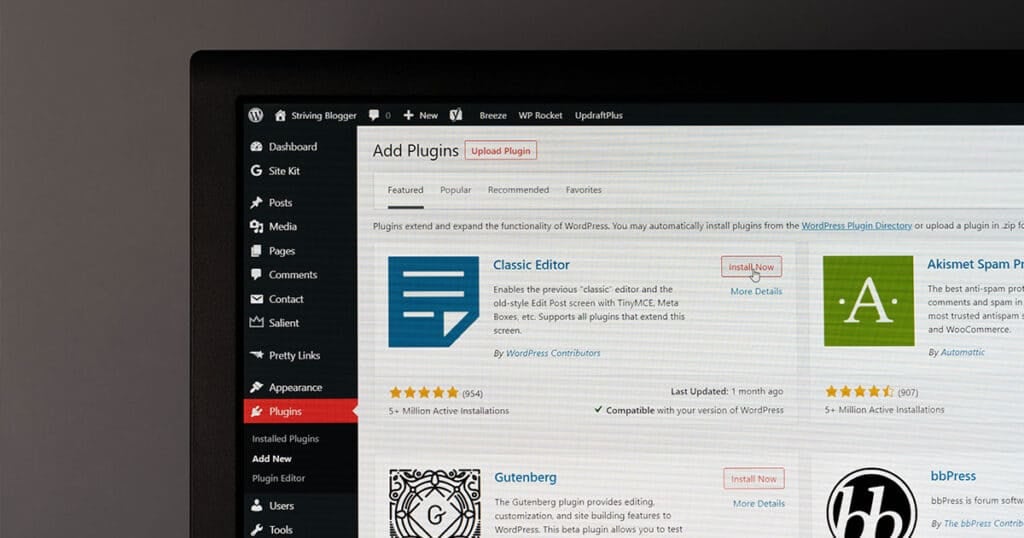
Here, we look at some of the best WordPress plugins, how much they cost, and what they can do.
Yoast SEO
Yoast SEO is a super straightforward plugin that can help content on any website rank higher in Google ranking. The user interface of the plugin is so easy to use that even people who’ve never used the plugin should be able to easily understand it.
Yoast offers categories that must be “checked off” to achieve good SEO. Once Yoast approves of the level of SEO you’ve reached, a green light with a smiley face will appear. This signifies that your article should rank highly on Google.
Some of the categories that Yoast list to be “checked off” in the SEO analysis tab are as follows:
- Keyphrase density
- Meta Description length
- Keyphrase in title
- Outbound links
- Internal links
- Keyphrase in the introduction
- Keyphrase length
- Keyphrase in meta description
- Previously used keyphrase
- Image alt attributes
- Text length
- SEO title width
- Keyphrase in slug
SEO Yoast is free. You can buy a premium version and access more features for around $100 a year.
WPForms
Every good website needs a contact form. A contact form is an easy way for a customer to get in touch to find out more information – and could well be a potential lead for a sale. A good contact form will have a spot for contact details of the customer, a box for them the ask questions and may even have an area for them to sign up for a free gift or newsletter as well as an option to give feedback.
WPForms is a plugin that can help you easily add a contact form to your web page. WPForms has a beginner friend interface by utilising a drag and drop website form builder. This plugin makes it possible for the WP user to build a form in as little as a couple of minutes.
Furthermore, WPForms has powerful features that a lot of other form plugins don’t have. It gives you the option to include things like conversation forms, form landing pages, user journey tracking and geolocation tracking.
The basic version of this plugin starts from $39.50 a year (USD) and the premium version starts from $300 a year (USD).
Monster Insights
The importance of tracking and studying a website’s analytics cannot be stressed enough. Analytics is simply a set of data that is analysed that shows what does and doesn’t work. Monster Insights is a tool that allows you to connect your website to Google Analytics so you can easily see how customers are finding your page, what pages are of interest and how they are navigating your site.
Even just the overview page of Monster Insights will show you sessions, page views, average session duration as well as the percentage change in a specific time frame. It will also show you devices that the page is visited on, the gender and age bracket of the users visiting and conversion rate, transactions, revenue and average order value (if these aspects are relevant to your business).
Analysing data can be confusing – which is where Monster Insights really excels. It provides clean and easy to understand reports that provide the data businesses need to make decisions.
Monster Insights starts from $99.50 a year (USD).
Wordfence Security
WordPress is the most commonly used website platform, so, unfortunately, that means hackers are well versed in how to hack it. For this reason, it’s very important to install a security plugin if you’re using WordPress for your website. Wordfence is generally considered the best security plugin available.
In simple terms, Wordfence will automatically put a firewall up which can protect your site from common attacks, including login breaks. It also has a feature that can security scan your site to proof it from further attacks.
Wordfence doesn’t only protect your site from attacks, either. It can speed up a website’s loading time as well as help to block malware and malicious codes.
Wordfence offers a basic free version, or a more premium version can be bought at a subscription price.
WP Sweep
WP Sweep is basically like a very intelligent house cleaner – but for your website. This plugin will automatically scan and clean up things that are out of line.
Some of the tasks that WP Sweep will automatically undertake are
- Cleans up revisions and auto drafts
- Deletes unapproved comments and spam comments
- Deletes orphaned post meta, orphaned comment meta, orphaned user meta, orphaned term meta and orphan term relationships
- Removes duplicated post meta, comment meta, user meta and term meta.
- Cleans up transient options
- Removes Embed caches in post meta
Plus, WP Sweep is completely free – there’s not even a paid version available.
WooCommerce
WooCommerce is one of the most popular plugins used for an e-commerce store. It’s so popular that it powers 25% of the eCommerce stores in the top 1 million sites worldwide.
Some of the features that WooCommerce lets you handle on your WP site include:
- An easy-to-use interface to update products and fulfill orders.
- Allows you to integrate flexible and secure payments, including Stripe, PayPal, Square, Amazon Pay and Apple Pay.
- Let’s you add in payment and shipping options.
- Allows you to easily add products for users of your website to shop.
- Has a built-in storefront theme.

Aside from its impressive features, WooCommerce also excels with its ease of use. The plugin makes starting an e-commerce store relatively easy, and – because of it’s popularity – there’s a large amount of information available on the internet to troubleshoot WooCommerce problems.
WooCommerce is an open-source e-commerce platform that is free of charge.
WordPress vs The Competition
Still can’t decide? Take a look at some of our WordPress comparisons: WordPress vs Shopify, WordPress vs Wix, WordPress vs Drupal and Top 10 WordPress Alternatives.
FAQ’s
Is WordPress free?
The software for WordPress is free, however many elements can come at an additional cost. At the very least you’ll need a web host and domain name – this can cost as little as $5 a month. However, most extensive websites with a professionally designed template, multiple plugins and premium hosting can cost hundreds to thousands of dollars a month.
How do I make the style of my website look different?
This is done through the use of themes. Themes are templates that dictate the appearance of your site. WordPress comes with a selection available, and thousands more can be downloaded on the wordpress.org website, and other external websites also offer a big range of custom WordPress themes.
How do I change the theme of my WordPress websites?
Changing the theme of a WP site is straightforward. Simply navigate to the back end of your WordPress account and go to ‘Appearance > Themes > Add New’. Here you can browse a variety of themes, or use the “Upload Theme” button to upload a zip file of theme you’ve downloaded or bought elsewhere.
How do I install a WordPress plugin?
Like changing themes, installing a plugin is also easy. Simply navigate to your WordPress dashboard in the back end and choose ‘Plugins > Add New’. You can then search for a free plugin on the WP site, or you can use the ‘Upload’ button to upload a zip file of the theme you’ve downloaded or bought elsewhere.
How do I create a new page on my WordPress site?
Simply navigate to the side panel of your WordPress dashboard in the back end and choose ‘Pages > Add New’. Here you can give your page a name, add content, media and more.