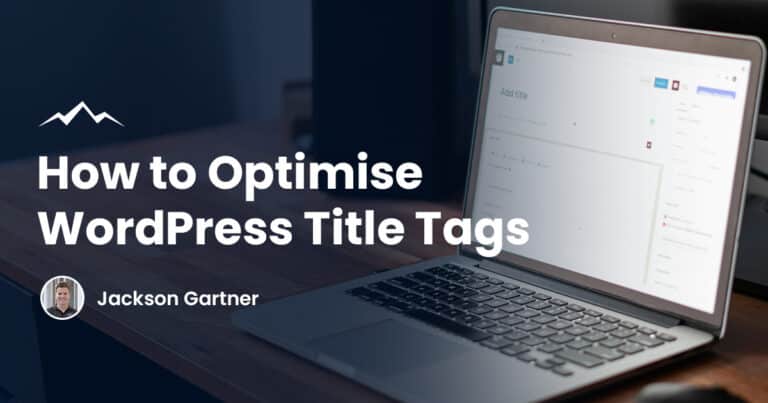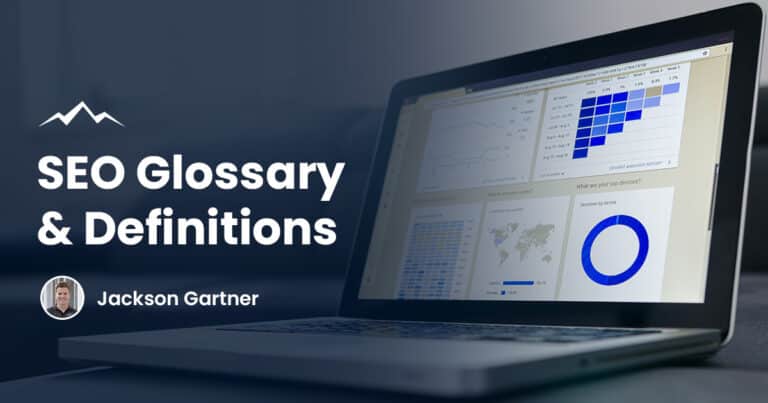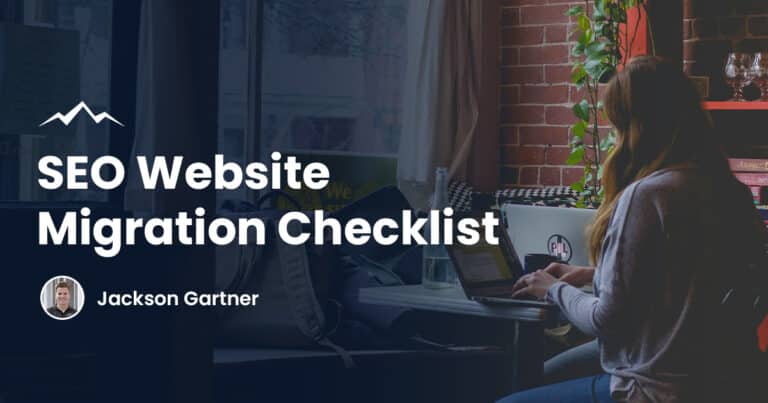The good news for anyone out there considering setting up a website is that things have changed – you don’t have to be an expert in coding or web design to set up a new WordPress website quickly.
WordPress allows users to use templates, customise them with various themes, and set up a new website without being particularly tech-savvy.
This post will guide you through how to build a WordPress website and answer all the questions you might have.
Why Use WordPress To Build Your Site?
Choosing how you are going to build a new website is essential. You will need something that suits your needs, works to a high standard, and fits into your budget.
Not all new enterprises will afford a web development team to advise you and build a website to your specifications, and not many people will have the skills to make themselves a new website from scratch either.
Preconceived notions that WordPress is merely a blogging site are wide off the mark. They have grown to become one of the most powerful website builders and content management systems (CMS) available on the market.
Here are some of the top reasons you should consider WordPress when making a new website:

Cost-effective
While there will be costs associated with building a new website, WordPress itself is free software. This means that you will be able to download and install WordPress for free and make modifications without paying, too.
You will need a domain name and web hosting to be able to install it, though. Your domain name is the website address. For example, our domain name is whitepeakdigital.com.
Web hosting is a service that offers the required facilities that will allow you to make and maintain your site and will store all your website files.
There may be additional costs depending on whether you want to use one of the free WordPress templates or pay for one and if you choose to install plugins on your site.
Easy to use
WordPress is designed to make it easy for everyone to use. You don’t have to be a programr or web designer to get started.
WordPress themes are the templates in place that provides a fully built site for you at the click of a button. After you search through the vast range and select the WordPress theme you want, you will then be able to customise it.
Most themes will have an options panel that makes customisation quick and easy. Select the colour scheme you want, add your logo or branding, and sculpt the WordPress website you want.
As you get to grips with the platform and available options, you will also be able to install plugins that offer extra functionality. Later in this post, we will go more in-depth about plugins and how to install them on your WordPress site.
SEO friendly
Making your new website as visible as possible is essential for anyone trying to find it using a search engine. SEO (search engine optimisation) is when you optimise the site in order to improve its search engine ranking.
The higher up you are on Google, for example, the more people click on your site. This can be achieved in many ways, including ensuring that you have high-quality, original content, good links from relevant sources and that your site is well built.
WordPress uses standard compliance code that is of a high quality and produces semantic markup such as HTML that will reinforce the meaning of the information of the web page to become favourable for search engines like Google.
WordPress SEO plugins can help to automate your optimisation, freeing you up to concentrate on creating more content for your site or running your eCommerce business.
Easy to manage
Website management can be time-consuming, which is why WordPress has made it easier for you to deal with things like updates, allowing you to focus on more important things.
Making sure you regularly update your plugins, WordPress theme, and the version of WordPress you are working on will ensure that you have the most efficient versions of each. Updates periodically take place to improve functionality and fix any bugs.
WordPress management is simple, and you can set up notifications for updates and use WordPress mobile apps so you can access important information via your smartphone or tablet.
There are also options available to back up your information, so you don’t have to worry about losing anything.
Secure
Online security is equally as vital for you and the protection of your site as it is for the people visiting.
WordPress is a safe and secure platform, but there are other options you should consider when building a site to guarantee your security.
WordPress backup solutions, security plugins, and firewalls are available. You can set up two-factor authentication and limit login attempts to stop people from gaining entry to the website.
It is worth investigating what options are available to suit your needs after setting up your new website.
Compatible with different media types
One crucial factor you do not want to lose sight of when building a website is that you want your visitors to have a good user experience.
Making it user friendly and entertaining can be the difference between making a sale or welcoming a new regular visitor to your site or having a significant bounce rate of people clicking through to your site and leaving straight away without any further interactions.
If a website is oEmbed enabled, it means the content can be shared on your website using an API (Application Programming Interface), specially designed software that allows two different applications to communicate with each other.
In layman’s terms, this means your website will be able to support YouTube videos, Soundcloud Audio, pictures from Instagram, Kickstarter campaigns, music and podcasts from Spotify, and much more.
This can be a great way to interact with your social media profiles and build on your followers, which will help drive traffic to your site.

Which Types Of Websites Can You Build With WordPress?
With such a vast choice of themes and countless plugins, there are many different types of websites that can be built with WordPress. WordPress is one of the most powerful website builders on the market because of its flexibility and ability to cater to most needs.
Here are some of the most popular types of sites that can be built quickly using WordPress:
Blog
WordPress originated as a blogging platform in 2003 before growing into what we know today. Just because it has grown to accommodate more uses does not mean they abandoned blogging or personal website options.
Whether you want to use your blog as somewhere to review products, for informational purposes, or to tell your story, you are sure to find the perfect WordPress theme.
It is also possible to earn money from successful blogs by using the Google AdSense plugin or an affiliate scheme.
eCommerce store
WordPress is the ideal option if you run a brick-and-mortar shop and are hoping to sell online or are interested purely in opening an online store.
You can use plugins for the biggest eCommerce platforms, including WooCommerce, BigCommerce or Shopify, to open your eCommerce store on WordPress so you can sell physical and digital online products quickly and easily.
You will be able to accept online payments from the biggest payment gateways like Stripe and PayPal, and their management tools make keeping track of inventory, dealing with taxes, and handling shipping requests easy.
Running an eCommerce business can be hard work. WordPress can help make it a bit easier by allowing you to set up your website and start trading without having to be an expert in computing.
Business website
Your business may not trade online, that does not mean you should not have an online presence. This allows potential new clients to find out more about your business and gives and another avenue for them to contact you.
To give your company a good impression, you will have to ensure the site is informative, easy to navigate, and looks good.
The extensive collection of themes will allow you to find something in keeping with your business, and the easy modifications that can be made will ensure all branding is up to date.
A good business site should showcase what you do, provide contact details and links to social media profiles, and in some cases, incorporate a blog. This will allow you to present your knowledge, give you a platform to add more relevant content to the site and help people searching the internet for specific queries.
Portfolio website
A portfolio website is an excellent way for creatives to showcase their talent by presenting examples of their work.
This is the perfect way for models, web designers, graphic designers, artists, and other people working in creative industries to find new clients.
As well as showing examples of your work you should include testimonials from happy customers or collaborators, the full range of services you offer, and your contact information. Providing up to date contact info so you can get back to any interested parties quickly is extremely important.
And much more
The list is endless as to what kind of site you can set up using WordPress. You could set up a site for a local community for jobs or news, a travel, fashion, or lifestyle site, a business directory, even a coupon site letting people know about the best deals out there.
If you are interested in making a bit of money, you have the option of affiliate marketing, as we mentioned, or drop shipping.
If you have something in mind, taking a bit of time to explore WordPress could end up saving you time and money in the future.
Setting up your website and managing it can help reduce overheads that can make or break a business in its first few years.
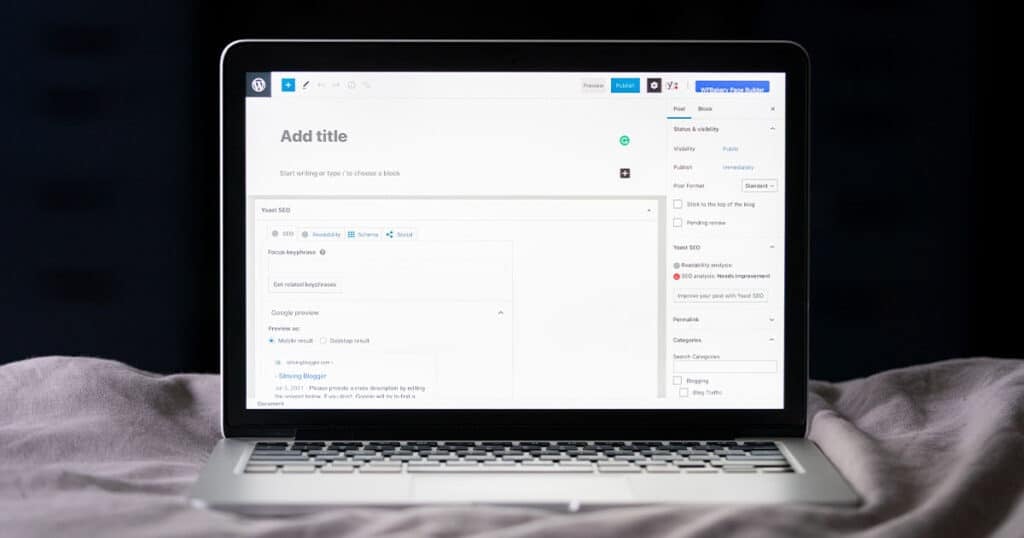
How Much Does It Cost To Build A WordPress Site?
WordPress is free software, and you can build a website for minimal costs depending on your budget. For the best quality themes and plugins, you might have to spend a bit of money.
If you are just starting out, you may want to explore the free options until you get the hang of how everything works. This will give you more understanding of what will benefit your site and stop you from spending money on things you don’t need.
Premium themes/plugins
Finding the right theme for your new website is essential. There are many free themes to choose from, but finding one with the functionality you need can cost money.
The average price paid for a premium WordPress theme is around $80, but you can end up paying more or less for the one you like.
The good news about paying for a premium WordPress theme is that it is a one-off payment, so you shouldn’t have to worry about recurring payments after choosing the one you want.
If you have found your perfect theme but are looking for more functionality, you may be able to find a plugin to help you with that. Plugins are pieces of software that you can add to your WordPress site to add more features.
Plugins can help you with your SEA, allow you to offer email marketing opt-ins, let you set up an online store for your eCommerce business and much more.
Prices will vary depending on the software itself, with some plugins requiring a one-off payment and others recurring.
While recurring payments need to be factored into your running costs, they would usually be for an essential part of your site. It would also mean that the plugin is being well maintained, and if any issues occur, a bug fix or update would usually be made available to paying customers.
Hosting
If you have your domain name but do not have a host, several options are available. You can shop around for the best deals, and it is possible to get your domain and hosting as a package to save money.
One great option for hosting is Bluehost who have worked in partnership with WordPress for over ten years. Hosting for as little as $4.38 is available, but prices will vary depending on the website type.
Domain
Finding the right domain name is a hugely important process as this will be what people will enter to find and access your website. Trying to find a custom domain name as close to your business name is recommended but not always possible.
If a domain name is already taken, you can try variations, but they should be relevant to avoid confusion. For example, if a business selling socks was called Foot Brothers, but footbrothers.com was not available, you could try footbrotherssocks.com. Going off on a tangent with something like footbrothersfeet.com might confuse your customers.
When searching for a domain name, you should:
- Use your company name or relevant keyword to your business
- Don’t make it too long or complicated
- Stick to letters and avoid too many hyphens
- Try to stick with .com or .au
- If possible, register variations such as .net, .org, and more. This can stop people from trying to piggyback off your brand name.
When buying a domain name, it is possible to select a package that includes hosting, making it easy for you, but make sure you get the best deal.
The price of your desired domain name can differ depending on the popularity of similar terms. You can pay anything from $0.99 for a new domain name. The domain name registrar will have to be paid annually, and as long as you continue these payments, you will have ownership of the domain.
Building A WordPress Website: Step By Step Guide
If you are planning to build a website using WordPress, follow these simple steps to make sure you create the best site for your needs:
Step 1: Buy a domain name
We have already covered domain names to some extent, but it is worth reminding you of the importance of finding a good one. This decision should never be rushed as this is the name that will represent your new site.
Coming up with a shortlist of potential names is a great way to start. Finding a short, snappy, and easy-to-remember name is advised, but you might want to double-check whether the potential name has any other translations or slang terms that might mean something else in a different country.
There are countless examples of product names that prove popular in one country while drawing ridicule in another. Smaller, local businesses would not have to be concerned with this.
Doing a quick check to see if any other businesses exist for any of the names on the shortlist can be a great way to weed out anything that won’t work and help narrow your options.
Getting the best top-level domain such as .com or .au. will benefit your new website. If you have decided on a good name, you will be able to check whether it is available. This is because people are much more likely to search for these, and it will also look better and more recognisable for potential new visitors.
The next step if you find a domain that you are happy with and it is available is to buy this from a domain registrar.
Step 2: Choose your web hosting
If you want to build a website, it will have to be hosted on a web server. There are many hosting options available, or you can opt for official WordPress hosting services.
When searching for a hosting provider, there are several things you will need to consider, including whether you go with;
- Shared WordPress hosting – This option will see the server resources being split across many sites. If the other sites, or yours, grow over time, it can result in performance issues.
- VPS – This is similar to shared hosting in resources being shared, but there will be improved performance and security as you will have more control.
- Managed WordPress hosting – This offers the best service but costs more. You would get a server to yourself for your website, and this will see a marked improvement in both performance and security.
Other things you will have to take into account when selecting a hosting plan include:
- The pricing
- Storage facilities
- Support offered by the host
- Performance levels
Depending on the type of website you are building, you may need the information to be encrypted and secure.
Blogs and portfolio websites that don’t request payment or information from visitors would not usually have to think about this. Still, if you are opening an eCommerce store, it is something you should look out for when selecting your hosting plan.
Regular sites that don’t require this type of protection would use HTTP. If a payment service is on the site, it will use SSL technology to encrypt the data and keep it secure and protected against hackers. When an SSL certificate has been acquired, the sire will use HTTPS.
After you get your hosting plan in place, you will be able to install WordPress. Most providers have easy access to this via their dashboard. You will then be able to log in to your WordPress site using the domain name followed by /wp-admin, e.g. “domainname.com/wp-admin/”.
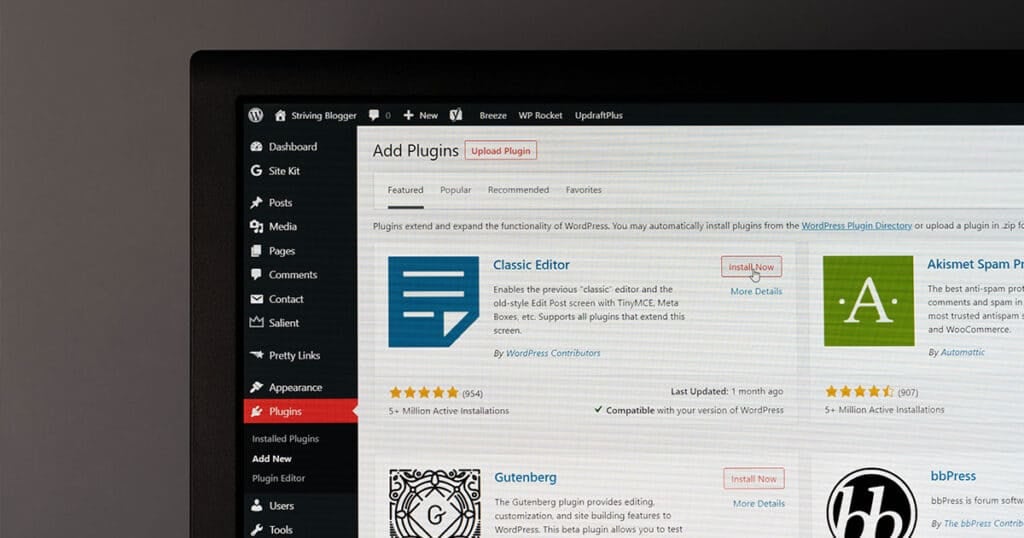
Step 3: Get to grips with the WordPress dashboard
Now that the website is in place, you can learn more about the WordPress interface by looking through the WordPress dashboard sections.
Settings
In the ‘Settings‘ section, you will find seven further options that drop down that include;
General
The general setting gives you the option of setting your time zone, as well as the time and date format. You will also be able to set up your site title, tagline, and URL here.
This will be an important section as you work on the website’s SEO for each individual post.
Writing
In the writing settings, you will be able to select ‘Formatting‘ will give you two options. The first allows you to allow emoticon symbols to be converted when typed out.
The second option allows WordPress to check for and fix any invalid XHTML code in a particular piece.
In the ‘Default Post Category‘, you will be given the option of selecting a default category for posts to be allocated to should you forget to categorise when writing.
The ‘Default Post Format‘ selects a chosen format to be automatically applied should you forget to select a format. This is only an option on themes that support formats.
The ‘Default Link Category‘ selects a default category if you do not select one. Link categories lets you group together similar links to improve navigation.
‘Press This‘ is an app that runs from your bookmarks that helps you clip videos, images, or text from the web quickly and easily.
Finally, the ‘Post by Email‘ option allows you to publish a piece to your blog via email. This is very handy for people on the move whose smartphones play a big part in their life and how they run their site.
Reading
The reading section is where you can set your homepage and blog and select how many blog posts appear per page. You will also have the opportunity to select whether you want Google to index the website.
Discussion
The discussion section lets you set up how comments can be left, viewed, or monitored. This is important as this will give visitors the chance to publicly voice their opinion.
While this can be a great place to encourage interaction, you will have to be aware of what is being posted to avoid bad language, offensive behaviour, and spam being posted.
Media
The media section will allow you to set limits on image size when you are adding to the media library. This can help to avoid unnecessarily large files being added that might slow the website speed.
Permalinks
You can set up the format of URLs in the permalinks section. You should decide on a format before starting to ensure a uniform look to the site and help avoid having to go back and make changes.
Changing URLs can be time-consuming and mean any backlinks you have can be lost.
Privacy
You will be able to decide who can see your site and when in this section selecting from ‘Coming Soon’, ‘Public’, or ‘Private’. This can be a good way to ensure people sign up to your site.
Pages and posts
Pages and posts are where your content will go. Your pages will remain static and are ideal for a homepage, contact page, and other information you want to be easy for visitors to locate.
Posts can be filed into categories, and when you update the site with new posts, the latest will automatically be placed at the top.
The ‘Posts’ section will give you the opportunity to select ‘All Posts’, ‘Add New’, ‘Categories’, and ‘Tags’. You will use this section regularly when updating the content on your website.
Media
You will be able to drag and drop all your media, including images and videos, here. They can then be easily selected to be placed within posts.
Comments
This will give you the opportunity to delete spam and approve relevant comments on your posts.
Appearance
This section will help you to create the look you want for the site. You will be able to;
- Change themes
- Decide which widgets you want to use to add sidebars, footers, and more
- Select your website menus
- Include background images
- Edit your theme code
Plugins
You can manage and install third-party plugins to increase and improve site functionality in the section.
Users
If you have other people working on your site, you will be able to give permission and access in this section.
Tools
This is the area you can use to manage your site and get reports to ensure the smooth running of the website.

Step 4: Install a theme
To install a new theme, you should visit your WordPress dashboard and select the ‘Appearance’ option, then ‘Themes’.
After you click ‘Add new’, a selection of templates will appear for you to check through and filter. You will be able to preview themes before selecting to install and activate.
Step 5: Adjust website settings
You can adjust the website settings by visiting the ‘General Settings’, you will be able to change your website name, update font and colour scheme, adjust spacing, and more.
Step 6: Install the plugins you need
Increasing the functionality and features of your site can turn a good theme into a great one. The best way to do that is by installing plugins that work like apps for your website and can provide you with everything from contact forms to shopping carts, slideshows, and more.
You will be able to search through free or paid plugins to find the perfect one to improve your site and your visitors’ user experience.
There are three ways you can install a WordPress plugin including:
Using plugin search
Search for the plugin option in your dashboard menu. In the top right, a search bar will appear, allowing you to search plugins. If you know the plugin name, you can enter this here, or you can find suggestions by entering your desired functionality.
When you find the plugin that meets your needs, you can select ‘Install Now’. After WordPress installs this, a button saying ‘Activate’ will appear. This is because WordPress will install the plugin, but you need to activate it to start using it.
WordPress Admin Plugin Upload
If the plugin you are looking for is a paid application, you will not be able to find this using the same search.
You will need to find and download the plugin you want from its source. Next, in the same plugins section of the WordPress dashboard menu, you can select ‘Add new’. You can then click on the ‘Upload plugin’ button that will then allow you to choose the file that you have already downloaded on your computer.
Select the file, then click ‘install now’. After the plugin has been installed, you will, once again, have to activate this for it to start working on your WordPress website.
Manual installation using FTP
It is possible that your web host has restrictions in place that stops you from installing a plugin using either of the two previous methods.
If this situation arises, using the FTP manager may be the only option available to you. This is the most difficult method and not particularly user-friendly, so it should be the last resort if you are new to building websites.
You will need to download the plugin from the original source before extracting the zip file and creating a folder that has the same name, so you will be able to manually upload the plugin via an FTP client.
The next step will be accessing your host via the FTP manager. Your username and password can be requested from your hosting provider.
When you have access, go to the folder /wp-content/plugins/ on your site and upload the folder you extracted previously.
You will then be able to visit the ‘Installed plugins’ section of the ‘Plugins’ menu in your WordPress admin dashboard, where the plugin will be installed.
You can then click on this and activate it before you can start using it.
Step 7: Create some content
After you get your WordPress website set up how you want, you will be able to start creating content.
To start, select ‘Post’ then click on ‘Add new’. You will then be able to write directly into your new page or copy over previously written content. You will also be able to add your title at this point.
Using the categories section at the side, you can either select a predefined category or add a new one. This is a great way to organise your content in a way that visitors will find helpful.
You will be able to save the draft at any point. This will allow you to come back and update, add, or edit at any point.
You will be able to add images, videos, or audio using the media section or the menu or with plugins. Ensuring your content is well-written and original is important. This will have a bearing on your onsite SEO.
Search engines like Google value well-written copy that does not over or under-optimise keywords. Making sure your content will be appreciated by your target audience is also crucial to the success of your site. Including images and video can help to break up long pieces of text and make it more enjoyable to consume.
Step 8: Publish!
When you are satisfied that the content is ready, you will be able to publish it. You can either publish the new content so it goes live immediately, or you can set a date or time in the future for it to go live on your WordPress website.
This is a great feature if you are running a campaign with a specified release date at the end or if you have an eCommerce site and want to stagger product releases.

Final Thoughts
Nobody will expect you to become a web designer overnight, and building a WordPress Website can be daunting. The important thing is to take things step-by-step and build your experience over time.
It is possible to install WordPress and build your site on a tight budget or create an extravagant site where you spare no expense.
There will always be guides available to check if you get stuck at any point when you build your own website. It will also be possible to seek professional WordPress development help if you find things too difficult.
As far as things go, WordPress is probably the most straightforward website builder you will come across. It is designed for easy use, so it is the ideal starting point for anyone interested in building their own site, regardless of what content will be uploaded.
Whether you select a free WordPress theme, pay for a premium theme, or make use of the countless plugins, it is possible to create a website that is perfect for you.
FAQs
Is it easy to build a WordPress website?
Building a WordPress website is as straightforward as website building gets. You don’t have to have a background in computing to be able to do this, and if you follow our step by step guide, you should be able to do this without any problems.
Should I build a WordPress website myself or hire a professional?
WordPress is designed so anyone can build a website. Taking the time to read through our guide on how to build a WordPress site should help you if you decide to do this yourself.
If you are still uncomfortable or are struggling to find the time to do this, you can hire a professional, but bear in mind this can be pretty costly for a relatively straightforward process.
What kind of hosting should I use for my WordPress site?
Your hosting will depend on what type of site you plan to build and if you foresee any rapid growth. You will have to consider your budget and whether paying extra for hosting will be worth the money or if you can make do with cheaper options.
Refer to step 2 of our WordPress Website guide for more information on hosting options.
Are premium WordPress themes worth it?
Depending on the type of site you have, premium WordPress themes can add another layer of functionality to take the site to another level.
It is worth taking the time to explore any extra features to make sure that the investment is worthwhile and cannot be replicated by using plugins.
Is installing WordPress plugins from third-party sources safe?
The general rule for WordPress plugins is that they tend to be safe to install. There can still be risks when dealing with a third party.
Ensuring you backup your site and install all recommended updates can help mitigate the risk. You should also thoroughly research any third-party plugin prior to installation to ensure it does not have any negative reviews.
To your success,
Jackson