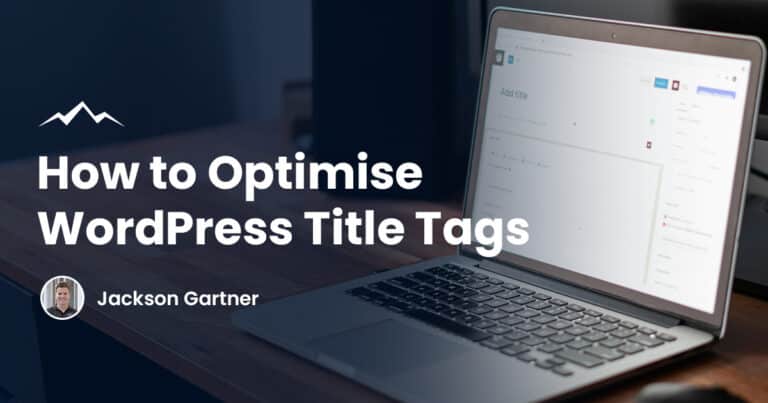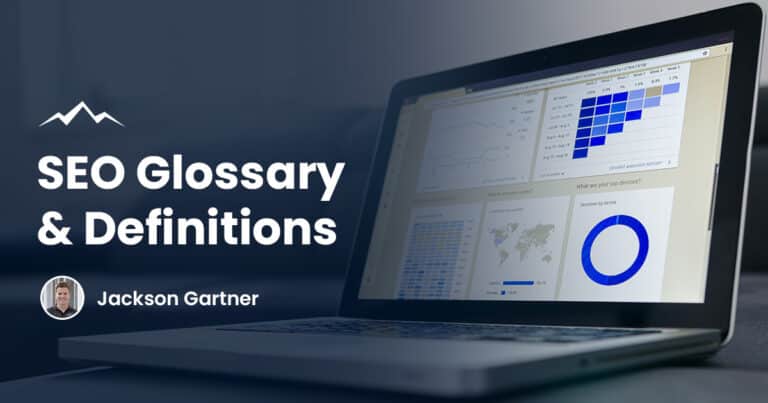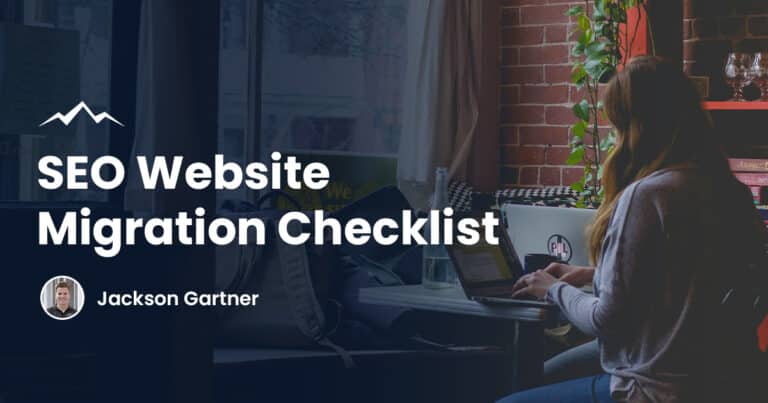The Wix vs WordPress debate is one that has raged on for years. Both platforms have their dedicated fan bases, and it can sometimes be pretty hard to work out exactly which one is best for you.
Hopefully, we’ll be able to unravel some of the confusion surrounding Wix and WordPress and help you make an informed decision.
What Is Wix?
Wix is a free website builder that has taken the world by storm since it was founded in 2006.
Wix users are able to craft a professional quality website without having to have any prior website or coding knowledge. Of course, this has made Wix extremely popular amongst business owners.
Wix is built around a template concept. This gives users the basic framework of their website, to which they can drag-and-drop images, vectors, apps and more.
Although the base version of Wix is completely free, some of the apps have to be paid for and there are further costs if you’d like to remove ads, connect to your own domain, or add extra storage.
Wix also has the capability to support eCommerce website design, which isn’t always the case with website builders.
Wix’s eCommerce options are quite robust and the platform should definitely be a consideration for anyone looking for a place to sell their products and services online.
Overall, Wix is a website builder known for being an easy-to-use solution for businesses owners who don’t need the stress of having to build a site completely from scratch.
The Wix Editor provides plenty of options for customisation, and there are loads of useful apps that can be integrated.
What Is WordPress?
What is WordPress? WordPress shares many of the same characteristics as Wix, but it is also very different in some respects. WordPress is an open-source web publishing platform that is most commonly used to create websites for businesses and individuals.
When most people think about WordPress, their mind probably tends to go towards blogs. Although blogs are extremely popular, this isn’t the only type of website that WordPress users can produce. The platform is powerful and flexible, and users are free to build any type of site they’d like to.

The foundations of a WordPress website are its themes and plugins. In a similar way to Wix, WordPress themes can be quickly installed onto a base site, to provide some initial structure and layout. Individual users can then tailor these themes to their needs.
Plugins are extra pieces of code that can be downloaded and added to a website to improve its functionality. WordPress plugins are comparable to the drag-and-drop features that you’d find at Wix and they allow users to add functions to their websites without ever having to know how to code themselves.
Building a website through WordPress is completely free. However, WordPress hosting is not included, and you’ll likely have to pay if you’re looking for premium and secure hosting.
For more information on WordPress, check out our WordPress developers Brisbane services.
Why Use Wix And WordPress?
Using a website builder such as Wix or WordPress presents a few advantages to business owners or anyone who wants to set up their own online site.
Firstly, you don’t really need any in-depth knowledge of coding or web design in order to use them. If you tried to build a website from scratch, then it would be a completely different story.
An alternative to using website builders is to hire a professional web designer. Although a designer might be able to construct a more unique and feature-packed website for you, their services are usually pretty expensive. Wix and WordPress are both relatively low-cost solutions.
Finally, Wix and WordPress are two of the most trusted platforms out there. It’s true that there are many other website builders around, but none are as widely use and respected as these two options.
Both platforms also have excellent customer support which can help you out in the unlikely event that you have a problem with your site.
Need more help deciding which is best? Speak to our web design Brisbane team for more information and advice.
Wix vs WordPress: Head-to-Head
Now that we’ve explained what Wix and WordPress can do, it’s time to get down to business. If you want to build a new shiny website, which platform should you choose and why?
We’ve split this section into multiple categories, and pitted the two website builders against one another for each of them. In this way, you’ll be able to see exactly where each platform excels and can choose the one that fits best with your vision.
It’s worth noting that in general, you’ll probably be happy using either of these builders, regardless of what kind of website you’re constructing. However, Wix and WordPress are slightly different, so there’s no harm in getting a grasp on what each one can do before you decide.
Wix vs WordPress: Ease Of Use
If you’re considering using a website builder such as Wix or WordPress, then it’s highly likely that ease of use is going to be one of your biggest concerns. The whole point of these platforms is to make web design accessible for everyone, so it’s essential that whatever you choose isn’t going to require any complex knowledge.
Thankfully, both Wix and WordPress recognise this necessity and they aim to make ease of use one of their main targets. However, each platform goes about this differently, which we’ll explain below.

If you’re looking for a builder that is simple, elegant, and generally smooth to use, then Wix is probably the way to go. Wix’s drag and drop features are extremely intuitive and it doesn’t take long to master the process of adding apps, images and graphics to your pages.
On the other hand, WordPress can seem a little more complex when you start using it. The builder is not quite as intuitive as Wix’s drag-and-drop design, but once you get the hang of it, it’s also very easy to use.
WordPress’s builder is constructed around its “Blocks” concept. You can add a variety of different blocks to your pages, such as images, videos, and call to action buttons.
If you’re planning on setting up a blog, then the blocks become even more powerful – you can pull out sections of the text into standalone quotes, add Spotify playlists, and break up the content into beautiful columns.
The Verdict
When it comes to ease of use with Wix and WordPress, you’ve basically got a choice. You can go with Wix’s intuitive drag and drop mechanics that are an absolute breeze to use, or WordPress’s Blocks layout, which offers slightly more functionality but is slightly harder to use.
Wix vs WordPress: Price
Another big consideration that anyone wanting to set up a website should be taking into account is how much it is all going to cost.
Although both Wix and WordPress are free to use, they each offer a number of paid features that you’ll probably need to invest in if you’re using one of their websites for your business.
For example, you can set up a WordPress site completely free of charge, but you’ll need your own domain name and hosting provider to get it properly up and running.
Depending on the level of security and management options you choose, hosting can be pretty expensive, so it’s important to always factor in this potential cost.
Additionally, if you decide to use one of WordPress’s premium themes or plugins, then this will incur an extra cost.
Having said that, there is an incredible amount of free themes and plugins available, and most people will be able to find something suitable for them without having to pay.
It is a similar story when it comes to Wix. Setting up a basic website is completely free, but it’s very likely that you’ll have to pay some extra charges to get a website that is ready for professional use.
The most common of these will be a domain charge, which allows the user to tailor their domain name to their business.
Furthermore, Wix places adverts across the websites of their free users. If you don’t want ads to appear on your site, then you’ll have to pay an annual fee to Wix.
Most business owners choose to do this, but if you don’t mind the adverts then it’s not essential.
The Verdict
In conclusion, if you choose to build a website through Wix or WordPress, you’ll pretty much be paying exactly the same for both of them.
Constructing a professional quality website will induce extra costs on both platforms, especially with regards to domain hosting.
However, if you’ve decided you don’t want to spend anything on your website, then WordPress is probably the way to go.
This is simply down to the fact that WordPress won’t fill your pages with adverts when you set up a free site.
Wix vs WordPress: Customisation & Design Flexibility
Both Wix and WordPress are known for producing extremely attractive websites that are suitable for businesses at any level.
However, most users will be keen to make their sites stand out from the rest. With this in mind, let’s take a look at the customisation options available on each platform.
With WordPress, every website is based around a theme. There are thousands of WordPress themes available, so it’s not too difficult to find something that not many other people are using.
Additionally, the customisation options are pretty robust and you can easily transform a base theme into something that is unique to your business.
The best part is that the vast majority of WordPress themes are completely free. There are paid, premium WordPress themes available, but most people won’t need to invest in one of these. The ability to install a wide range of plugins also allows users to craft a site that is designed specifically for their business.
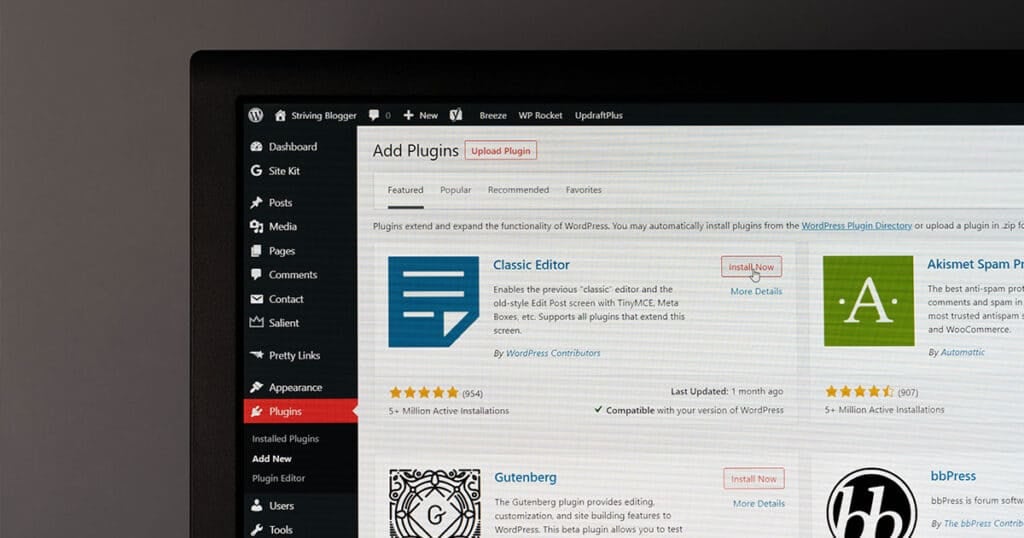
Wix offers similar customisation capabilities, but it goes about it in a slightly different way. Wix users also get to choose from a huge range of templates to act as the foundations for their site. Although there aren’t quite as many templates available as there are WordPress themes, you still have access to over 800 free designs.
Wix’s drag and drop functionality makes customisation an absolute breeze. It’s so easy to craft a unique looking website and you can do so in a matter of minutes.
Adding a selection of Wix apps is also a great way to transform your website into something that is perfect for you.
Having said that, even though setting up a WordPress site is not as intuitive, you probably do have more options for customisation in the long run than with Wix.
The Verdict
If you’re looking at Wix vs WordPress purely from the angle of customisation options, then we’d have to recommend WordPress. However, the ease of use that Wix offers as you build a website is hard to ignore. Wix is no slouch when it comes to customisation either – you’ll still have plenty of templates and apps to work with.
In this section, it really comes down to personal preference. Would you like to maximise your customisation capabilities? Or would you prefer something that is slightly easier to use and understand?
Wix vs WordPress: SEO
SEO, or Search Engine Optimisation, is a key pillar of the success of any online business. SEO is all about getting your website seen by as many people as possible.
To do that, it’s important that you choose a website builder that actively takes steps to improve your website’s ranking on the various search engines.
There a wide variety of WordPress plugins available that help with SEO. They can do things such as analyse your text for keywords, add schema to your pages, and provide in-depth analysis.
SEO is one situation where paying for an advanced plugin might actually be worth the extra expense.
Wix has a smaller range of SEO features pre-built into the platform. However, these SEO features aren’t really comparable to what WordPress has.
If you only want to perform basic search engine optimisation, then the options that Wix offers will probably be sufficient.
As with most of its features, Wix makes its SEO functionality very easy to use and accessible to as many people as possible.
SEO can quickly become complicated, so in some ways, it’s nice to limit yourself to the handful of strategies that Wix provides.
The Verdict
If you’re serious about SEO, then WordPress is definitely the platform you should be looking at.
Not only are there a variety of plugins available to help improve your website’s ranking, but you also have the option to delve into the code of your pages if you’d like to install your own schema or other features.
Having said that, Wix’s SEO functions have their place, and might actually be more suitable than the WordPress ones for some people.
Wix vs WordPress: Apps & Plugins
Throughout this head-to-head, we’ve already talked about some of the differences between Wix’s Apps and WordPress’s Plugins.
In this section, we’ll take a better look at these two features, compare their similarities and differences, and let you know which one we prefer.
Both Plugins and Apps add extensions to a website to improve its functionality and add extra features. They can be extremely powerful and can transform a simple site into something that is perfect for your business.
Wix has over 200 apps available that can be added to a site for free. Some of the more advanced apps will require a subscription or one-off fee, but there’s still plenty of free options if you don’t want to pay.
Wix also regularly add new apps and features if there is demand from their users.
Although Wix offers a decent number of apps, WordPress is a completely different beast. There are close to 60,000 free WordPress plugins available, a pretty staggering number!
This isn’t all though, since there are hundreds of paid plugins available from third-party stores.
If you can imagine a feature that you might need for your WordPress site, then you can pretty much guarantee that you’ll be able to find a plugin that does exactly that.
WordPress’s plugins provision is undoubtedly one of the best and most impressive aspects of the platform.
The Verdict
It’s pretty clear that WordPress takes the crown in this section. The sheer amount of plugins available is something that Wix just can’t compete with.
If you want your website to be rich and feature-packed, then WordPress is most likely going to be the best choice for you and your business.
It’s worth noting though, that not all of the 60,000 available WordPress plugins are going to be that great.
The fact that Wix offers a relatively low number of apps does mean that you can be sure every one of them is going to work effectively.
Wix vs WordPress: Data Portability
Data Portability is a process that determines how easy it is for a website owner to take content from their website and use it elsewhere.
For example, if you decided to set up a new website in the future, it would be great if you could transfer all your current website data to your new site in one go.
This process is easily done through WordPress. With a few clicks, you can export all your website data in an XML format, to be kept as a backup or re-uploaded to a new site.
Since WordPress is basically a content manager in itself, this is a feature we would expect to see.

On the other hand, Wix doesn’t make data portability quite as easy. This is mainly because Wix is solely a website builder and has not been designed to offer general content management capabilities.
With Wix, only blog posts can be exported as XML files, and there is no way to make an all-in-one copy of your site.
For most people, this won’t be much of an issue, but if the time does ever come when you’d like to create a new site elsewhere, then you might have some difficulties moving over your data.
It’s definitely not impossible with Wix, but the way WordPress handles data portability is much more intuitive.
The Verdict
Of course, WordPress is a much better platform when it comes to data portability. However, it is slightly unfair to compare Wix vs WordPress in this instance since WordPress is a content management tool at its core.
This doesn’t make its data portability any less impressive though and we wish Wix would implement a similar feature for its users.
Wix vs WordPress: For Blogging
Everyone uses their website for different things. It’s important to know exactly what your website is going to be before you select which platform to use since Wix and WordPress are both suited to slightly different types of sites.
In this section, we’ll investigate which option is best for blogging.
WordPress’s huge popularity grew out of the blogging scene. These days, WordPress is seen as the place if you want to set up a high-quality blog.
However, we shouldn’t base our decision solely on WordPress’s great reputation – it’s more important to properly compare its blogging features with Wix.
It’s true that WordPress’s wide choice of themes and excellent “block” layout is ideal for bloggers. It’s easy to create a unique website and integrate features such as pull quotes to make your blog stand out from the rest.
WordPress also has plenty of SEO options available, which is a great feature for bloggers writing in a competitive niche.
Although WordPress’s blogging capabilities are hard to ignore, Wix is no slouch in this category. More and more bloggers are slowly being attracted to Wix’s intuitive design and extreme ease of use.
Wix websites also provide a glossy, professional feel, without the user having to put in too much effort.
Adding a blog section to a Wix website is very simple and includes nearly everything you might need for blogging, such as image insertion, text editing, and category tagging.
You can also enable comments for readers to share their thoughts on your posts, but WordPress generally handles comments much better. The comment section on Wix can be slow and sometimes affect the performance of your site.
The Verdict
Overall, we’d recommend WordPress if you’re looking for a website builder for blogging. It has more features than Wix and it seems as though the platform has been specifically designed with blogging in mind.
Wix is still great for blogging though, and you might even enjoy using it more than WordPress. It just doesn’t have that advanced functionality that serious bloggers will be looking for.
Wix vs WordPress: For eCommerce
Not everyone will be using their Wix and WordPress site for blogging. Businesses across the world also use these two platforms for eCommerce.
If you’re selling stuff online, then it’s essential that you have a great looking and functional website.
Luckily, both WordPress and Wix recognise the demand for eCommerce websites and have integrated features to help businesses build their own.
With either service, it isn’t too difficult to put together a website that customers are going to trust and enjoy using.
If you want to conduct online sales on your Wix website, then you’ll have to upgrade your free site to one of the paid plans.
Although this cost is something you’ll have to take into account, what you receive in return is definitely worth it.
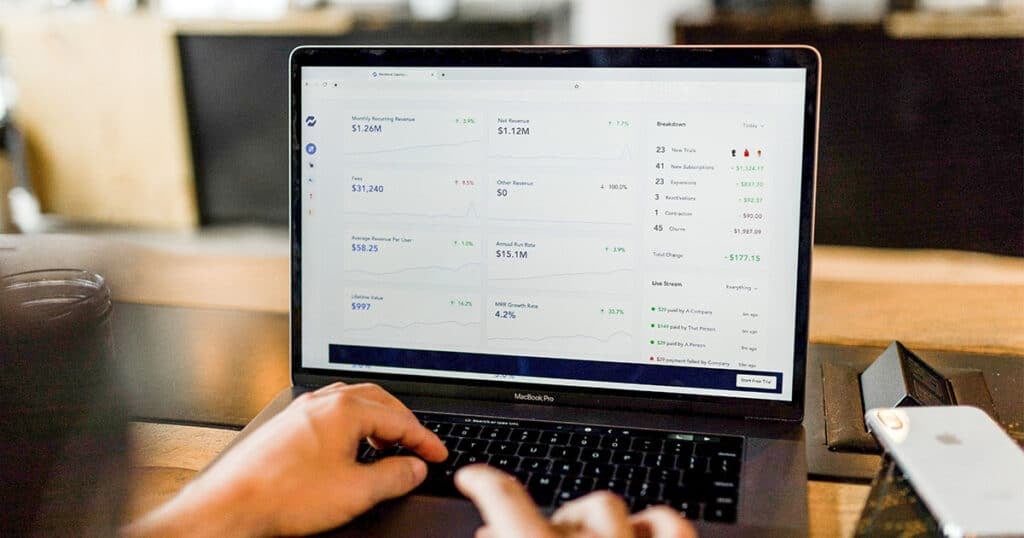
You’ll have access to Wix’s own payment system, which is extremely secure, fast, and means you won’t have to invest in an external transaction provider.
Wix takes a commission of around 3% of every sale, but this usually works out cheaper than alternatives.
WordPress is also an excellent platform for eCommerce. The best way to start selling through a WordPress site is to use a plugin. There are loads of eCommerce plugins available, but the most widely used is WooCommerce.
A plugin such as WooCommerce will add transaction capabilities to your website and also give you the choice from a range of eCommerce-ready themes.
Depending on which plugin you choose to set up your online store, it’s likely you’ll have to pay transactional fees for each purchase like Wix.
The Verdict
Although WordPress’s plugins probably offer more freedom and flexibility when it comes to eCommerce, you can’t say that Wix’s native payment system isn’t fantastic.
In general, a Wix eCommerce site is much simpler to set up and understand.
As with most of the categories in this list, it all comes down to features vs ease-of-use. If you need something you can set up quickly and rely on, then Wix is the way to go.
If you want to manage your transactions more directly and have more customisation options, then WordPress could be for you.
Wix vs WordPress: Website Security
In general, both WordPress and Wix are very secure platforms. However, there are some key differences and areas you have to be careful with when using either one.
If you are careful, then you’ll have no problem keeping you and your customers safe.
With WordPress, the main thing to focus on is choosing safe and reliable plugins. Since there are so many plugins available, it’s almost impossible for WordPress to fully keep on top of what they allow onto their platform.
Luckily, any problems can be easily avoided by reading plugin reviews.
Additionally, there are some excellent plugins available that actually improve the security of your WordPress website. Overall, WordPress is a very safe platform and it is extremely unlikely that you’ll ever have any problems with security.
Wix is equally as safe. Since Wix operates in a closed eco-system, there is no chance that your website can be infiltrated by third-party apps.
Wix websites also come with HTTPS security protocol and an SSL certificate as standard. Both of these features ensure that your customers or readers will be kept safe as they browse your site.
Regardless of which platform you choose to use, it is very important to keep everything updated to the latest versions.
Wix and WordPress are always working hard to make their websites more secure and regularly add extra security measures in their updates.
Wix vs WordPress: How To Build
In this section, we’re going to go through the steps of building a website on both the Wix and WordPress platforms.
Hopefully, this will further help you decide which website builder is better suited to you.
How to build a WordPress site
In this section, we’re going to give you a quick rundown of how to build a WordPress site. This should demonstrate just how easy it is to put a website together on the platform and you can come back to this page when you start to construct your site.
Even though WordPress websites can have a variety of different uses, the general process for building one is always the same.
Whether you’re creating a blog or eCommerce site, the guide below should get you up and running in no time.
Step 1: Setup your domain name
If you want your WordPress website to get found on the internet, then you’ll need a good domain name. Although choosing a domain name can be a fun process, it can also be quite difficult. You’ll often think you’ve thought of a great original name only to realise that someone else is already using it.
There are loads of free tools on the internet which you can use to check whether the domain name you want is available. Once you’ve found a name that is memorable, brandable, and most importantly, available, then you have a couple of choices.
Firstly, you can find a company that will register a new domain on your behalf. This will usually be pretty affordable but it’s worth shopping around to find the best deal. However, this is not the method that we recommend for setting up a domain name.
We always advise people to find a company that will also host your website as well as registering your domain name. We’ll come on to hosting in the next step, but for now, we think that getting everything sorted through the same provider is preferable.
Bluehost is an example of a company that does exactly this – they are a web host that is specifically designed for WordPress sites and they also give you a free domain as part of the package. Bluehost is by far the most popular WordPress web host around, and their affordable prices are probably a big contributor to their success.
Step 2: Hosting
We talked about hosting your site in Step 1, but what exactly does this mean? Well, hosting is basically the process of putting all your website’s data up on the internet in one place so that it can be found by users. A hosted website can be accessed by directly typing in a domain name or by finding it in search engine results.
Clearly, hosting is an essential part of any business’ website. Using a service such as Bluehost is by far the easiest way to get your website up and running. They’ll take care of everything for you for a monthly fee.
This isn’t your only option though. If you want to operate your website in the most affordable way possible, then you could look into shared WordPress hosting. This is where you share your server space with other websites. For new websites, this is a great way to save some cash. As you grow, you’ll probably have to move over to a dedicated server just for you.
Alternatively, you might consider setting up a self-hosted WordPress site. This is not a method we recommend to beginners as you’ll need a decent understanding of web design to make it work. However, if you’re willing to do some research and sink more time into your website, then taking the self-hosted approach could be beneficial.
Step 3: Choosing a WordPress theme
So, you’ve secured yourself a great domain name and have found a reliable way to host your website on a server. The next step is to choose a theme for your WordPress site. This is where the fun starts and you can really start to get your creative juices flowing.
Before we get too carried away in making our website look pretty, we need to remember that the most important thing to consider is functionality. There’s no point in having a website that looks great if it doesn’t have the features that you need.
If you’re going to be using your site as a blog, then make sure to choose a theme that is designed for blogging. If you want to sell stuff on your pages, then you should be going with an eCommerce theme. Selecting the correct theme is one of the most important steps in creating a successful WordPress site.
To choose your WordPress theme, head to the Appearance tab on the left-hand side of the site builder. Click through to the Themes page and select Add New at the top. You’ll then be taken to the collection of free themes that you can install on your site.
If you want something a bit more unique, then there are premium, paid themes available. Having said that, since there are so many free options available, you’ll still be able to create something that stands out without having to pay.
Premium sites also have more features and you’ll have access to 24/7 web support. It might be worth investing in one of these themes if you’re running a professional business and want to ensure that your website is going to do you justice.
Once you’ve selected your theme, install and activate it. Then you can open up the Customiser and begin to alter the theme so that it suits your vision.
Step 4: Customise
Making your site stand out against your competition is essential if you want to attract potential customers to your business. The best way to do this is to spend some time customising your theme. Just a few simple changes to a stock WordPress theme can result in a website that is completely unique to you.
Homepage
The first thing we’d recommend doing is setting up a homepage. The homepage is the first thing that visitors to your site will see, so we definitely want to make a good impression. By default, WordPress displays a list of your most recent articles and content as the homepage, so this needs to be changed.
To set up a homepage, head to the sidebar and click on Homepage Settings. Under Your Homepage Displays, select A Static Page. Then, click on Add New to start building your new homepage.
You can edit the homepage by clicking on the small pencils that appear next to the pieces of text. It’s probably a good idea to start with the main title, making sure you include the key information about your business right at the top of the page.
You can also replace the background image and adjust the fonts used throughout the homepage. Adding sections such as customer testimonials, about us, and meet the team can give your website even more of a professional feel.
Change the fonts
One area of customisation that is often overlooked by first-time website builders is typography. Changing the style of your site’s text is an easy way to add a unique feel and look. Luckily for us, WordPress has loads of fonts to choose from.
You can flick through the different fonts to see which one looks best on your site in real-time. It’s worth taking some time on this since a new font can completely transform the vibe of any website. The right font will be serious and convey professionalism, whilst also making your site vibrant and easy to read.
Change the default colours
Every theme comes with a default colour scheme. By clicking on Colors in the sidebar, you can change the two main colours that are used across your website. You’ll be able to adjust the Background colour and the Accent colour.
The Accent colour is the one that is used for links, buttons, and any other feature that needs to stand out on your site. The Background colour ties all your pages together and is the primary colour for your website.
As with fonts, the colours used on your WordPress site can have a big impact on how the website looks to users. You need to find something that fits in with your blog’s content and that is attractive and exciting.
Step 5: Install some plugins
If you want your website to have plenty of features and functionality, then you definitely need to think about installing some plugins. The right WordPress plugin can transform a boilerplate theme into something that is perfect for your blog or eCommerce site.
Take some time to browse through some of the most popular plugins in the store. This will give you a good indication of what other people are using on their websites and you can start to install the ones that are going to be beneficial to you.
Although you’ll have access to thousands of plugins, we’d recommend sticking to a limited number that you really need. This is because adding loads of plugins will eventually start to slow your site down, which is something we definitely want to avoid.
To install a free plugin, simply head to Plugins, click Add New, and then search for the one you’d like to install. If you don’t know what you’re looking for, then you can just browse through the collection and see what catches your eye.
WordPress SEO plugins
If you’re looking to add SEO capabilities to your WordPress website, then we’d recommend installing the Yoast SEO plugin. This is by far the most popular SEO plugin available and is used by millions of websites around the world.
Yoast makes SEO accessible to everyone and you don’t have to have an in-depth knowledge to use it. It uses a variety of different methods to help improve the ranking of your website. You won’t see the same results as you would from hiring a professional SEO company, but as an affordable alternative, you really can’t go wrong.
Analytics plugins
Keeping track of how your website is performing is essential if you want to continue to improve your services. Google Analytics is one of the easiest platforms to do this with, and there are a variety of plugins that will integrate it into your WordPress pages.
One of these plugins is MonsterInsights. MonsterInsights is another extremely popular third-party plugin that makes using Google Analytics an absolute breeze. The Monster Dashboard will display information about your website traffic, bounce rate, and loads of other useful statistics.
You can add Google Analytics to WordPress without using a plugin, but the process can be a little confusing. When people ask us how they can view their website traffic information, we always recommend that they get a plugin installed that can do it all for them.
Step 6: Fill out your website
A professional website is a lot more than a homepage and some plugins. It’s time to start building some pages. To create a page, go to the Pages in the sidebar and then click on Add New.
If you’re setting up a blog, then you could think about writing first post. For eCommerce sites, you can start uploading product pages to your catalogue. It’s also worth considering putting together pages with info about your business and your policies. These are things that people will be looking for when they come onto your site, especially if it’s eCommerce based.
The experience of making blog posts in particular is a true pleasure – it’s clear to see why WordPress is the number one blogging website building platform in the world. Pages can be edited by WordPress’s intuitive blocks layout. This allows you to insert blocks of texts, images, and other features across the page.
Of course, you can also upload XML files to your pages if you already have existing content from a previous site.
Step 7: Improve your WordPress site’s navigation
Now you’ve got loads of fantastic content uploaded onto your site, you need to make sure people can get around it. A WordPress website that has great navigation options will give potential customers a good first impression that will only improve as they browse through your content.
The first and most important thing to do is to add a menu. This is the main thing people will use to get around your site so it’s essential that it’s easy to use and works well. Every theme usually comes with one or two menu options that are specifically designed to work with the rest of the website.
By going to Appearance and then Menus, you’ll bring up the menu editing panel. From there, you can adjust the structure of your menu, choose the menu type, and group all relevant pages together.
Some WordPress themes also come with features called Widgets. Widgets are basically small pieces of content that can be placed around your WordPress website and can link articles and pages together. WordPress widgets are great navigational tools and a way to keep people on your site for longer by showing them other available content.
Step 8: Spread the word
If you’ve got to this stage, then congratulations! You now have a WordPress website for your business that is ready to be shared far and wide. Be sure to let all your friends social media followers that your new site is open for business.
How to build a Wix site
Now that we’ve had a glimpse at the process of building a WordPress site, let’s turn our attention to Wix. Generally, building a Wix website is quite easy and is probably simpler than creating a WordPress website.
That being said, there’s still plenty of things to consider when using Wix, so make sure to pay attention as we take you though some of the key stages.
Step 1: Choose your version of Wix
With Wix, you have two main website building options to choose from. These are Wix Editor and Wix ADI. Wix ADI is a very intelligent piece of software that crafts a website for your business completely automatically, but offers limited customisation options.
For that reason, this guide is going to focus exclusively on Wix Editor. Wix Editor is the most widely used version of the platform and is the one that is most similar to WordPress. Wix ADI has its place, but at the moment it is more of a gimmick than a serious website builder.
Step 2: Create a Wix account
Before you can get started building your website on Wix, you’ll need to set up an account. This can be done through Wix’s website. You’ll then be able to choose from a variety of subscription plans for your website. You can decide on one of these now, or you can proceed with the free version and upgrade later, which is what we’d actually recommend.
Once you account is up and running, select Create a New Site to get started.
Step 3: Choose a template
Where WordPress uses themes as the foundations of their websites, Wix uses templates. There are over 500 Wix templates to choose from, so you’re bound to find something that is perfect for you. You can also filter the templates by category depending on which type of website you are setting up.
Be sure to take your time when choosing your template, since you won’t be able to change it to something else later. Having said that, Wix gives you plenty of editing options to work with so you’ll always be able to give any template a unique spin.
Step 4: Adjust the preview page
As soon as you select your template, you’ll be taken to a preview page where you can get a feel of how your website is going to look. Within the preview page, you can make changes to the colours and fonts of text, as well as add features using the drag and drop editor.
Eventually, this preview page is going to become the homepage of your website and will be the first thing that users are going to see. This means you’ll probably want to include key information about your business along with some eye-catching images.
You can also change the background image of your homepage. The stock backgrounds are nice but of course, they won’t be unique to your business. Make sure to choose a background image that allows your text and other images to stand out.
If you want to get even more creative, then you could think about using a video for your background. This is a great way to give your website a high-quality feel whilst letting viewers know more about your business.
Step 5: Fill out your Wix site
Now that you’ve got your homepage sorted, you need some content to go with it. We’d recommend starting with an About Us or Contact page since this is content that you’ll definitely need for a professional business website.
With the Wix editor, it’s extremely easy to edit your pages and get them looking exactly how you’d like. The left-hand toolbar is used for inserting text boxes and images, whilst the right-hand toolbar is used to rotate, enlarge, and edit them.
Thankfully, the learning curve with Wix isn’t very steep, and you’ll quickly find yourself editing pages with absolute ease. This is one of Wix’s biggest advantages over WordPress, where the endless plugins and themes can sometimes be a bit confusing.
Step 6: Add Apps
Introducing apps to your Wix site is the easiest way to add new features and functionality. There aren’t as many apps available as WordPress plugins, but you still get plenty of cool things to work with. With a few apps, you’ll quickly transform your website into something that is going to be a pleasure for your customers to use.
There are a lot of free Wix apps available, but some of the more advanced options will require a purchase or subscription. Which apps you choose to install completely depends on the type of website you are setting up – just make sure that you only pay for things that you’re actually going to use.
Step 7: Add a blog or online store
This step is where you can start to specialise your site towards what you want it to be. You can easily add a blog to your website by clicking on the Start Blogging pen button. This will open up the blog manager, from which you can create new posts and configure your existing content.
Wix is a capable blogging platform and has lots of features that all bloggers would love. The drag and drop editor also offers plenty of opportunities to get creative.
If you’re wanting to set up an online store, then this is the time to integrate it into your website. This can be done by simply selecting Add Store in the left-hand menu. Wix will automatically add a selection of commercial features to your site, including product pages, payment technology, and management tools.
After the store is installed, you can start to go through and upload information about your own products or services.
Step 8: Add SEO Capabilities
SEO (search engine optimisation) is a key part of the success of any website. Luckily, Wix gives you a few different tools to help improve your site’s ranking. The Wix SEO Wiz focuses on on-page SEO and will give you tips to optimise for your chosen keywords.
There are also various free and paid apps available that will take your SEO even further. The best part about using the SEO Wiz and apps is that you don’t need any prior knowledge of SEO processes. SEO can get very confusing, so we’d always recommend going with anything that manages to simplify it.
Step 9: Publish your site
Once you’re happy with how your website looks and feels, it’s time to show it off to the world. Before you publish, Wix will ask you to set a domain name. If you’re using the free version, then you’ll have to use a ‘.wixsite’ domain, but if you’re on a paid plan then you’ll have the choice of ‘.com’, ‘.net’, etc.
When this is done, simply click Preview and then Publish! Don’t worry if you spot any mistakes after you upload your website, you can edit pages whenever you want.
Final Thoughts
After pitting WordPress and Wix head-to-head in a variety of different categories, which platform do we think is best for website building? Well, in truth, it really all comes down to personal preference.
This might sound like a cop-out answer but Wix and WordPress are both fantastic website building platforms with their own strengths and weaknesses.
For some people, WordPress is going to be the ideal platform for their needs, whereas for others, Wix will be more appropriate.

If you’re looking for something with the maximum amount of flexibility and customisation options, then WordPress is probably the way to go.
If you’d prefer something slightly more simple, intuitive, yet still powerful, Wix could be exactly what you’re looking for.
The bottom line is that whichever website builder you choose, the result is going to be a high-quality, professional website for your business.
Frequently Asked Questions
Is Wix or WordPress better?
Wix and WordPress are both great website building platforms, but they are quite different. Wix is very easy to use and intuitive, but WordPress has more flexibility and customisation. It all comes down to what you are looking for personally.
Is Wix cheaper than WordPress?
If you want to have an advert-free Wix site, then you have to pay for a premium plan. Certain Wix apps also require a subscription.
With WordPress, you’ll have to pay for hosting and a domain, as well as for premium plugins and themes. In the end, both website building platforms work out at a similar cost.
Why you should not use Wix?
If your biggest concern is flexibility, having access to thousands of themes and plugins, and being free to find your own hosting, then you should probably avoid Wix and go with WordPress.
To your success,
Jackson