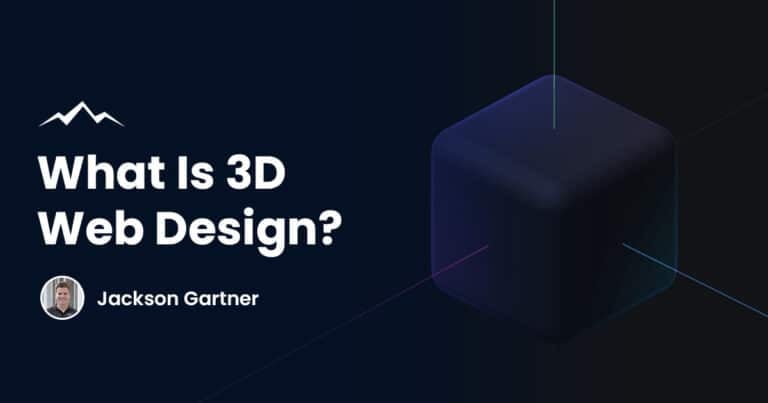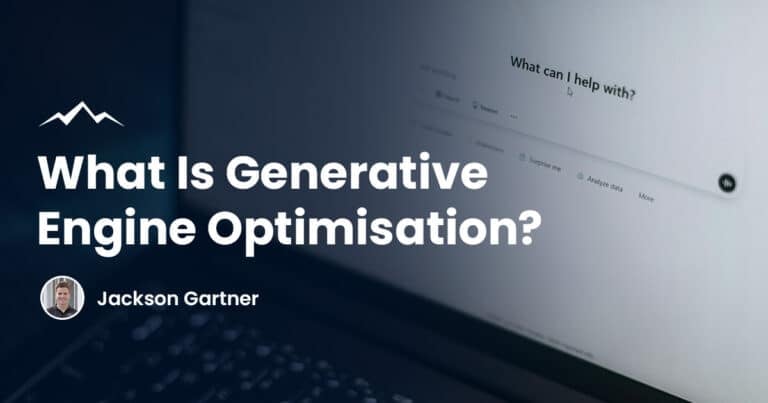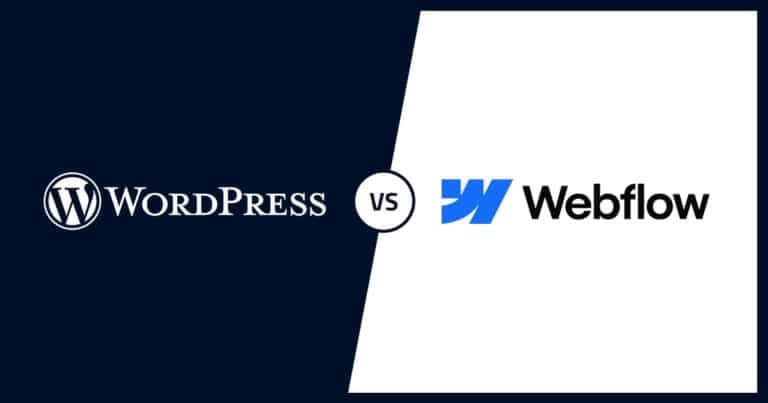You can also hire our professional help to develop your WordPress website if you wish. There are about 64 million websites using the WordPress platform, and this number is exponentially growing.
If you have a WordPress website, you may be wondering which WordPress version to use, or you might want to know which version of WordPress you are already using.
It is always recommended to use the latest version of WordPress to guarantee optimal website performance. If you are using an outdated version, it’s best to upgrade to the latest version as soon as possible.
Here’s how you can check your WordPress version, and upgrade to the latest version (if you haven’t already).
Why Would You Need To Know What WordPress Version You’re Using?
If your website is performing well, you may be wondering why you need to know which version you are using and how you can benefit from checking your WordPress version. It is highly beneficial to upgrade if you have an outdated version installed because – this will help improve your website’s performance and keep it safe from cyber-attacks.
However, older WordPress versions may not necessarily harm your website but may prevent you from performing certain tasks or completing specific actions.
This is why you need to know which version of WordPress you are using.
Specifically, you may encounter these problems if you are unaware of your currently installed version.
Problem diagnosis
There is a chance you may encounter problems while using WordPress or see errors on your website. For example, you may be unable to perform certain actions, may be losing out on features, or certain aspects of your WordPress website may not be functioning optimally- or at all!
To diagnose the problem and identify precisely where the issue lies, you must know your current WordPress version. This is because each new edition of WordPress has certain features that are not available to those using a previous version.
To check if a plugin will be compatible
Whether you want to install a chatbot, a video player or another feature by adding a plugin, you need to know the installed version of WordPress, so you can determine whether the plugin is compatible with your website.
If it isn’t compatible with the current WordPress version you are using, you can always easily upgrade by downloading the new version. New plugins are always compatible with the latest WordPress version, and if you update regularly, you shouldn’t have a problem.
To help someone using WordPress
There will be occasions when a friend calls you up and asks you to help them perform a particular task or use a certain feature on WordPress. However, you won’t be able to help them properly if you don’t know your WordPress version number and ensure that both of you are using the same WordPress version.
If you don’t know how to look up the WordPress version, you won’t be able to identify your friend’s version either.
To ensure your website is not vulnerable
You need to check which WordPress version you have installed to ensure you do not use completely outdated versions that make your website vulnerable to attacks. The software version is the cause of approximately 5% of WordPress weaknesses. The source code is updated with each new version, which eliminates bugs and errors in the previous version.
This makes your site secure and less prone to attacks from hackers.

Why Should You Keep WordPress Updated?
There may be times when you ignore the small software update signal on your phone, or you may click “Remind me later” for updates to your laptop. Waiting for software to update takes some patience and isn’t the best way to spend your time.
However, we don’t recommend you wait too long to update your WordPress version, and there are several reasons for that.
Here is why you need to make sure your version number is the latest one available.
To access new features
Who doesn’t love new features?
We all get pretty excited when Facebook or WhatsApp release something new, and without this new feature, we feel like we aren’t properly connecting with our counterparts and are a bit behind the times. Therefore, you don’t want your website or online store to be outdated in any way.
So, if you update your WordPress version regularly, you will always have access to new features, allowing you to further connect with your audience. Your website or blog will also offer the best user experience.
This is one of the main reasons people install new versions of the software, and because WordPress installation only takes a few minutes, it really isn’t difficult to update regularly.
To avoid hacks
As we mentioned above, if you want to ensure that your site’s source code is free of vulnerabilities and your site is secure from hackers, you need to update your WordPress version regularly. Every new version of the software fixes errors and bugs in the previous source code and makes the site stronger and more secure.
Therefore, having the latest WordPress version keeps hackers at bay!
To use the latest plugins/themes
If you want to use the latest plugins/themes and don’t want to have to stop when adding something to your website because your software version is outdated, you should update WordPress regularly.
You will be able to use the latest plugins and themes and give your website a modern look and feel and design an optimal user experience and interface.
Does WordPress Auto-Update?
Yes, WordPress version 3.7 and above allows automatic updates in the background, especially minor updates and small security configurations to ensure the WordPress version is always the most recent for most sites.
You can also use your WordPress dashboard to enable automatic updates for major changes. This way, your source code will be free from previous vulnerabilities, and your website will be more secure and potentially more attractive.
Though WordPress version 5.5 also allows automatic updates of plugins and themes, this isn’t advisable because it can break your website. If this occurs, you may not know for several days, which can be detrimental to your business or whatever your website’s purpose is.
You can turn off automatic updates by adding (‘WP_AUTO_UPDATE_CORE’, false) to your website’s code.
You might want to manually update plugins and themes twice a month and check to ensure your WordPress version is the latest.
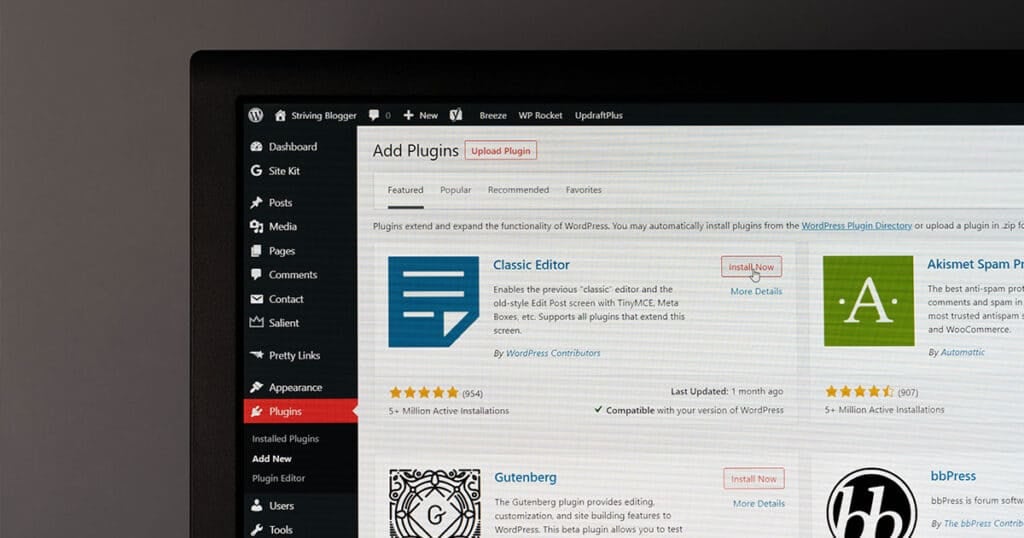
Checking Your Version Of WordPress: 4 Different Ways
Now that you know why it is essential to know your version number and why regular updates are recommended, let’s talk about how you can check your version of WordPress.
There are four ways for you to go about this.
Method 1: Check your website’s front end
If you have trouble accessing the WordPress admin area, you can find your version number from your front-end WordPress screen or in the website’s source code. However, this may not always be the case.
You may have trouble doing so if you haven’t left the default settings intact and have added extra security measures to your website.
In some websites, you can find the version number displayed prominently in the code or on the screen.
Method 2: Access the admin dashboard
The perfect place to find your version number is the admin dashboard. The dashboard homepage often has an “At a Glance” box that gives you information regarding your posts, comments, etc. In this box, you can find the WordPress version listed as well.
However, if you have installed a custom admin theme, this box may not be visible to you. If so, you’ll have to opt for other methods.
Usually, the version number is listed on several pages in the backend and in the WordPress admin area. Look for it in the right-hand corner at the bottom of pages in the backend.
You can also click the WordPress logo on the admin dashboard and access the “About WordPress” screen.
This screen will give you information about available WordPress versions and display the installed version prominently.
Method 3: Use the command-line interface
The command-line interface is a very handy tool that can be accessed without a web browser and gives you the ability to give remote commands to your website. It isn’t easy to download a WordPress command-line interface, but your web hosting account may support it and have it installed by default.
First, you need to connect with your web hosting account through SSH. Then you need to insert the command “cd HTML” and then type in the WP core version. Your version information will be shown to you.
If you are an amateur, this method isn’t recommended – there are easier ways to go about this.
Method 4: Go into the version.php file
This is the easiest way to find out your current version- through direct access to site files. If you have a web hosting account and your website is on the world wide web, you need FTP access with your FTP login credentials.
First, download an FTP client like FileZilla and then connect it to your website. Next, you will be prompted to enter your FTP login credentials. Find these out from your web host and enter them.
Hit “Connect” and then access the WP-includes folder. Find a file titled version.php and look for a line of code that looks something like this “$wp-version = ‘x.x.x;“. The numbers after “=” are your WordPress version number.
Alternately, you may not want to access your site’s folders with FTP access but may wish to use cPanel, which is easier and often used by many web hosting services. If this is the case with you, log into the file manager on your cPanel and find the same file listed above and the same code to identify your version number.
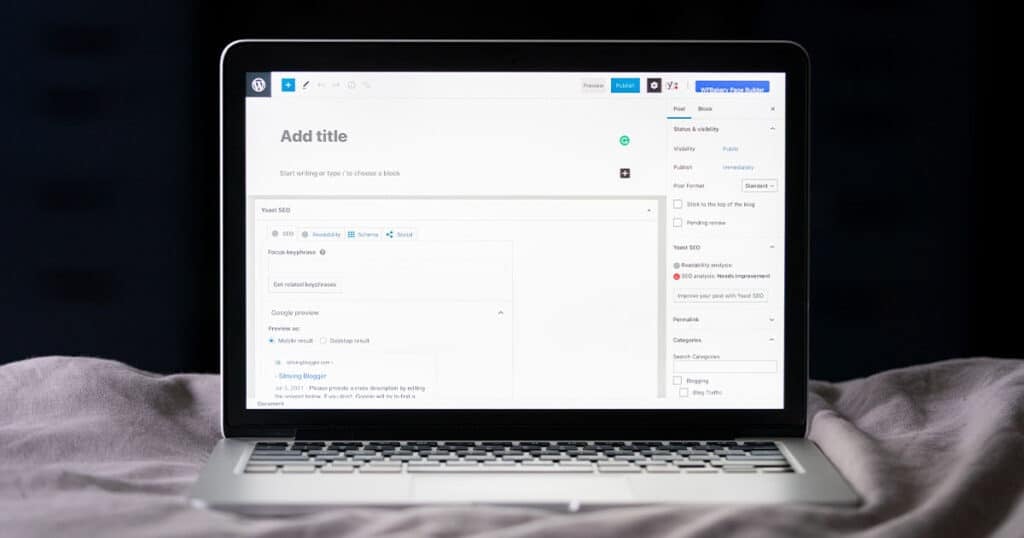
Final Thoughts
Being aware of your WordPress version number is important. However, if you want to avoid having to repeatedly check for this information, you should enable automatic updates – this way, you’ll always be running the latest version, so there will be no need to check.
If you regularly update your WordPress core version, your website will run much smoother – decreasing your bounce rate, and making it all the more easier to grow your following.
FAQs
Are old versions of WordPress vulnerable?
Older versions of WordPress are often more prone to attacks by hackers and thus vulnerable because they still have errors and bugs that the newer versions have been rid of. Recent versions are designed to eliminate the vulnerabilities of previous versions.
Therefore, the older the version, the potentially less secure your website is.
How do I update my WordPress site version?
The admin area of your WordPress site will allow you to access the dashboard where you click on the Updates page. If there is an update available, you simply have to click on “Update Now”, and your version will be updated to the latest available.
Alternatively, you can also download the latest version from the official WordPress website.
How do I find out what the current WordPress version number is?
You can easily find out the most recent WordPress version by logging onto the official WordPress website. The website will allow you to find and download the latest version from the homepage.
If you’ve got any other WordPress questions or would like our Brisbane web design teams help updating your existing site please don’t hestiate to reach out!
To your success,
Jackson